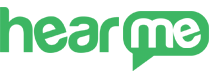
Introduction
The hearme station application is a software module installed on feedback kiosks, allowing customers to provide feedback on service quality, products, and staff by interacting with the touchscreen of the device.

Install the Hearme Station application on tablets or phones and place them directly at the service locations. This software will connect the terminal device to the hearme system, load configurations about the devices from the admin system, and display the feedback screen on the device.
Installation
The hearme station application can run on both of the most popular operating systems today: iOS and Android.
To install, customers can visit the App Store for iOS and Google Play for Android, then search for the app: "hearme station."
- Android: hearme Station Android
- iOS: hearme Staion iOS
Note:
If you have already installed hearme Station, you can update to the latest version on your device.
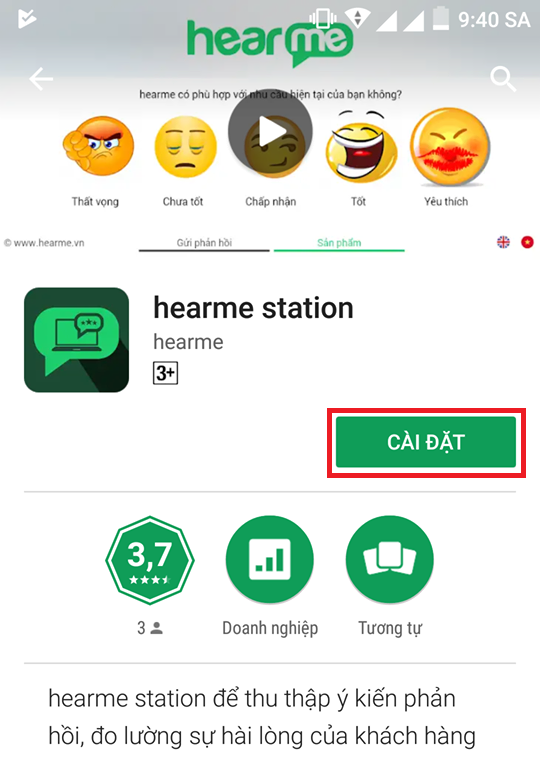
Select "Install" to proceed.
Connection Guide
After "Adding a new device" in the Device Management section, the system will generate a device ID along with a login password and a QR code. On the tablet with the hearme application installed, you can either enter the login information manually or use the QR code to initiate the connection.
Navigate to "Device Management," select the device type "Kiosk," click the "..." menu at the end of the device name, and choose "Reset secret."
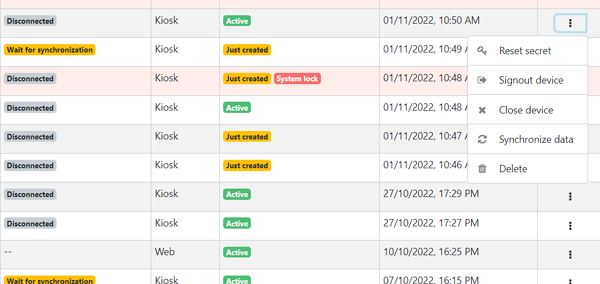
Device secret
A dialog will appear displaying the login information. You can use the Device ID and Device Secret to log in manually or use the QR code.
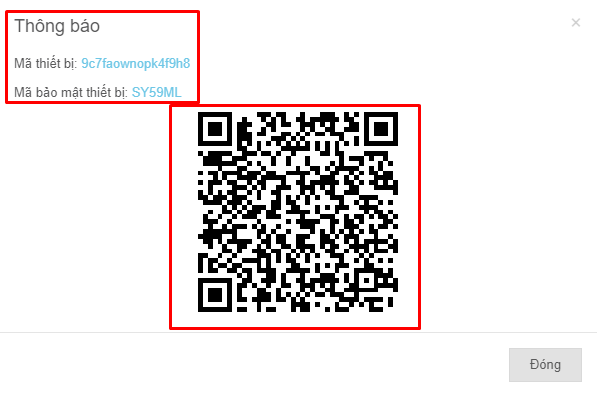
Connection information
Open the hearme station app on the device. The login window will appear.
Enter the Device ID and Device Secret generated in the "Add a new device" step, or use the "Scan QR Code" feature.
If the device has a camera, select "Scan QR Code" in the hearme station app, then bring the camera close to scan the QR code generated in the previous step. The device will automatically connect to the system.
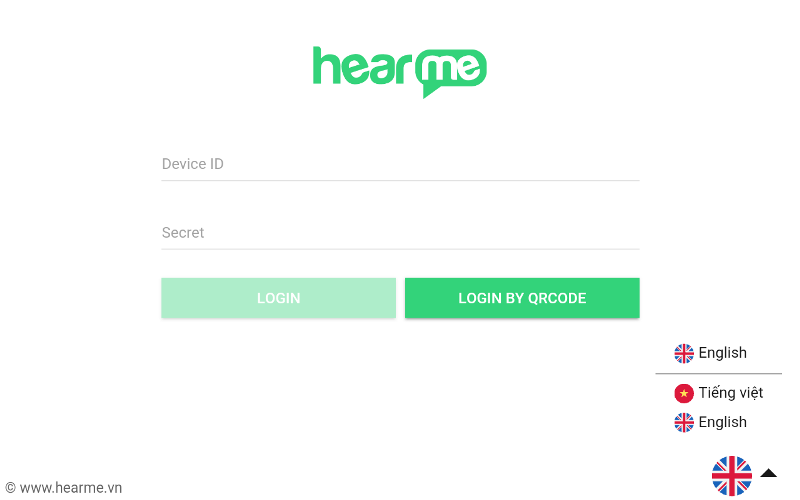
Hearme Station login screen
You only need to connect the device once. The application will automatically save the information and will only log out if there is a logout command from the administrative system.
After successful login, the device will automatically check the account, other information, and start displaying surveys. Now, you can start receiving feedback from customers.
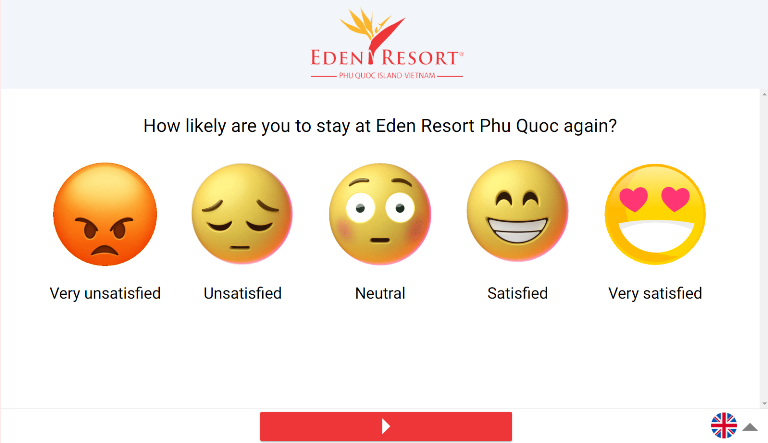
Displaying surveys on the hearme device
Note: In case of authentication errors, check the device's internet connection or verify the configuration checklist to ensure it is set up correctly. Check list
Configuration for the screen to be always on
To keep the device continuously active and let customers know that the device is in operation, you need to set the device to always keep the screen on.
Set Always On mode on Android
This configuration is to ensure that the tablet screen remains on without automatically entering sleep mode.
The following guide is applicable to the Samsung Galaxy Tab E tablet.
Step 1: Enable "Developer options"
Navigate to the menu: Settings > About > Build number and tap continuously on the Build number entry 5 times. After doing this, the "Developer options" menu will appear in the Settings.
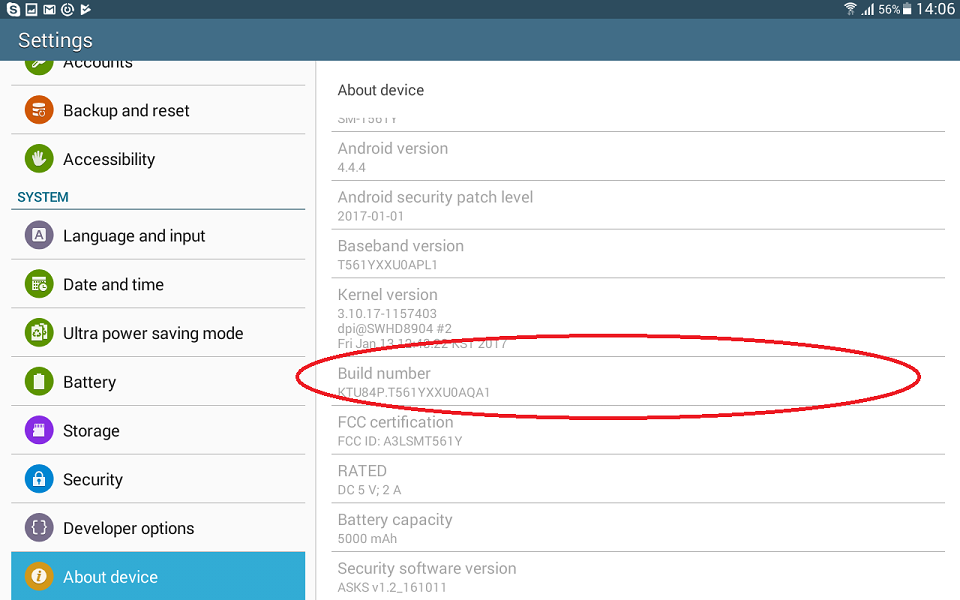
Step 2: Enable "Stay awake" mode
Activate this mode by selecting: Settings > Developer options > Stay awake
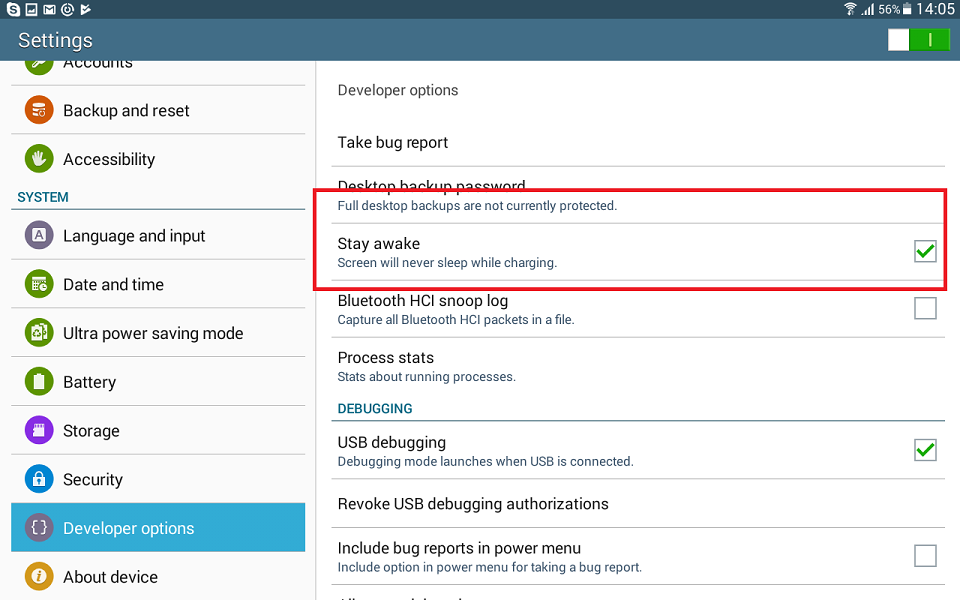
Setting Always On mode on iOS
To set the device to always keep the screen on for iOS:
- Step 1: Go to Settings.
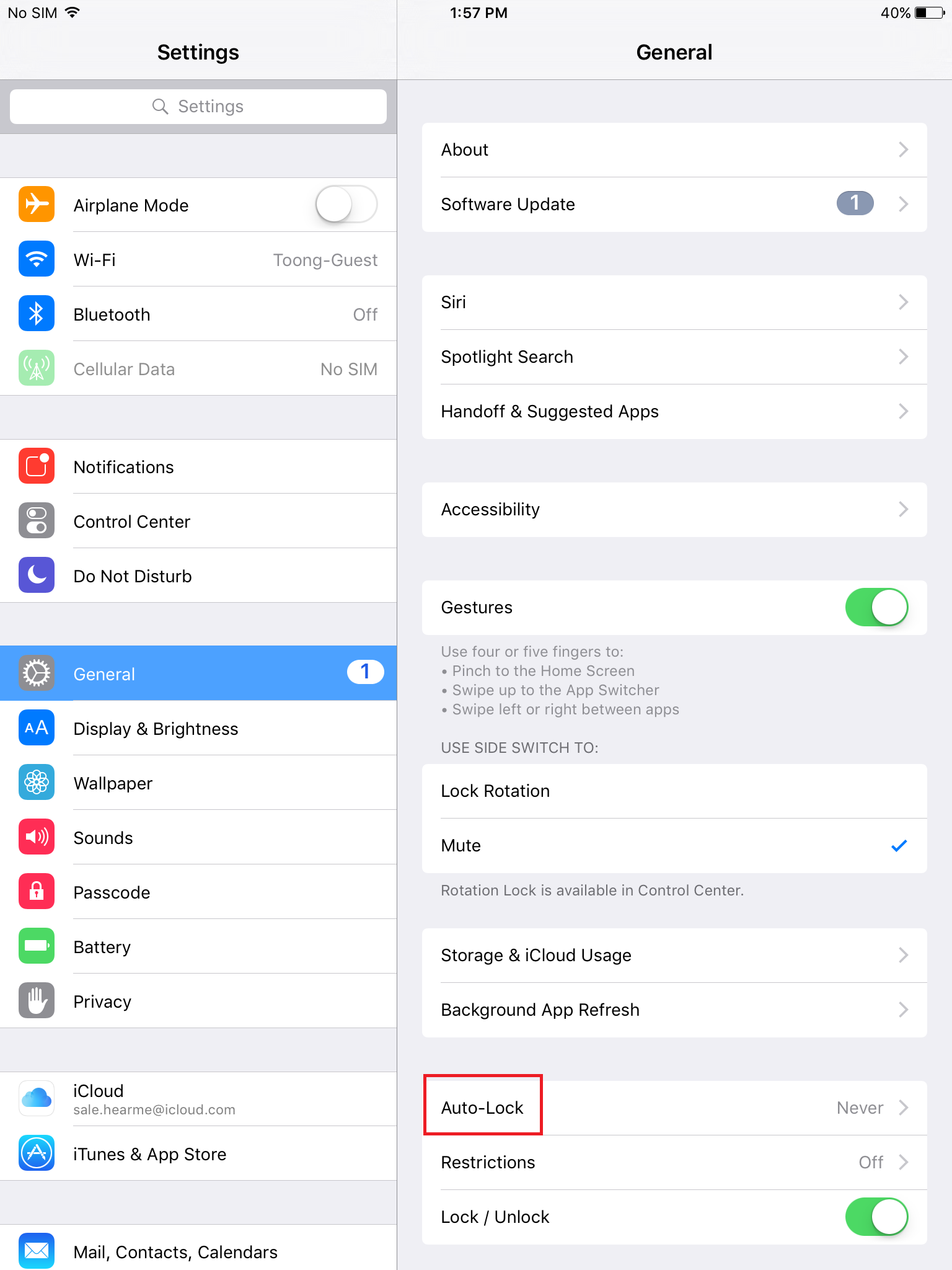
- Step 2: Choose "Auto-Lock."
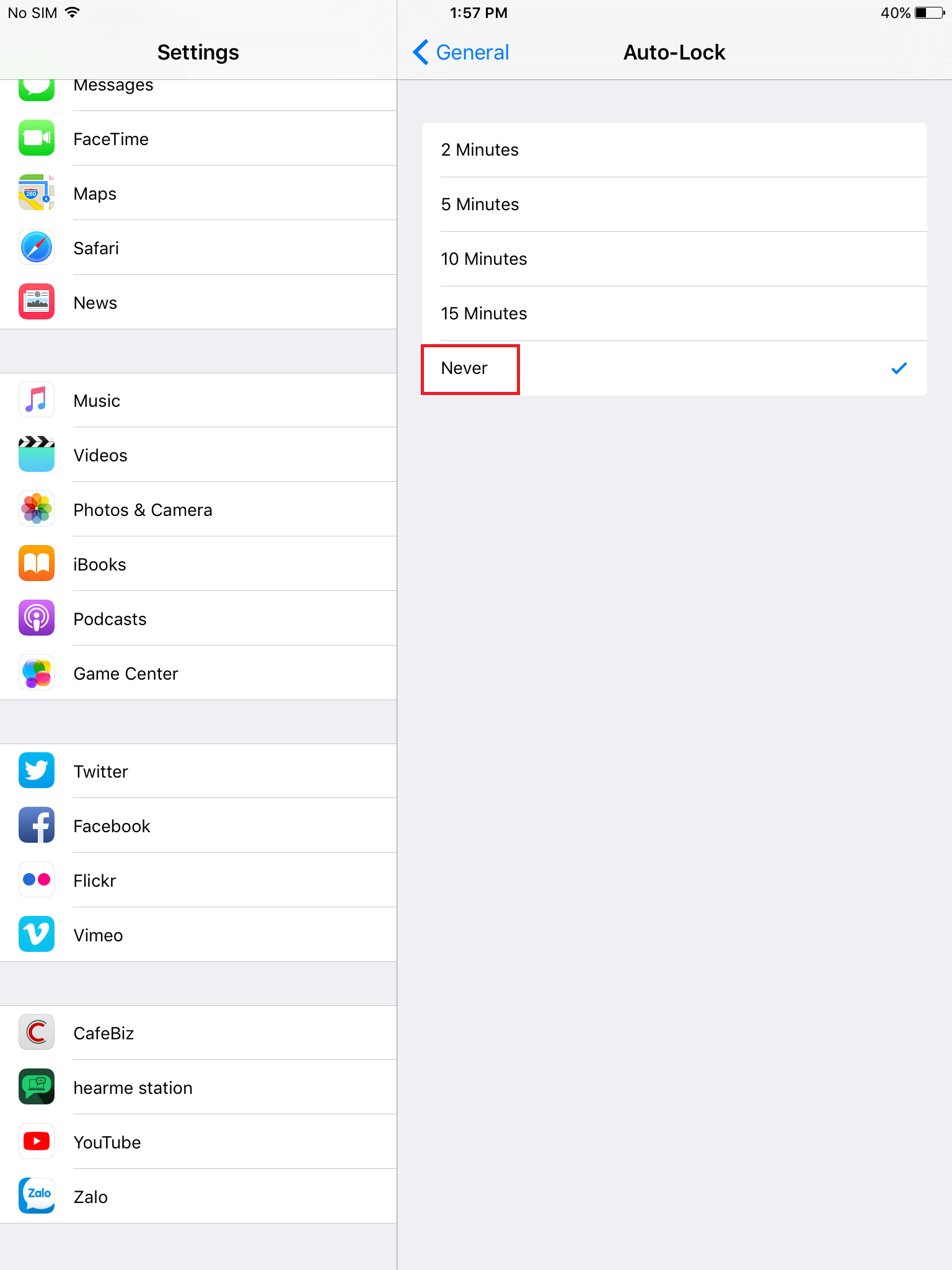
- Step 3: Select "Never."
Devices
In addition to providing the Hearme software solution, we offer a complete set of devices for customers with specific needs.
You can view and purchase devices on the Hearme shop: http://shop.hearme.vn
Depending on the usage requirements and placement location, Hearme offers three basic types of devices to meet business needs:
- Floor-standing Type: Placed on the floor, with a height of 1.2 meters.
- Desktop Type: Sturdy base, suitable for placement on tables, cashier counters, transaction counters, with a height of 31 cm.
- Wall-mounted Type: All standing and desktop models can have their machine bodies detached for separate wall mounting of the device box.

Standard Hearme kiosk device models
Support
Whenever you need assistance, you can contact Hearme through the following channels:
- Phone: +84912083463
- Website: https://hearme.vn
- Facebook: https://fb.com/hearme.vn
- FAQs: https://fb.com/hearme.vn
- Email for inquiries: contact@hearme.vn