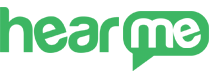
Common Android Issues
Unstable and Disrupted Wi-Fi Connection
Frequent disruptions and an unstable Wi-Fi connection often result in intermittent loss of connectivity, leading to situations where the application continues to run but fails to transmit data to the system.
Causes: This issue is typically associated with the power-saving mode on Android. The device automatically turns off the Wi-Fi antenna when not in use, during idle states, or when the screen is turned off, causing interruptions in the connection.
Solution: Navigate to the device settings, specifically the Wi-Fi settings. Access the Advanced settings within the Wi-Fi Settings.
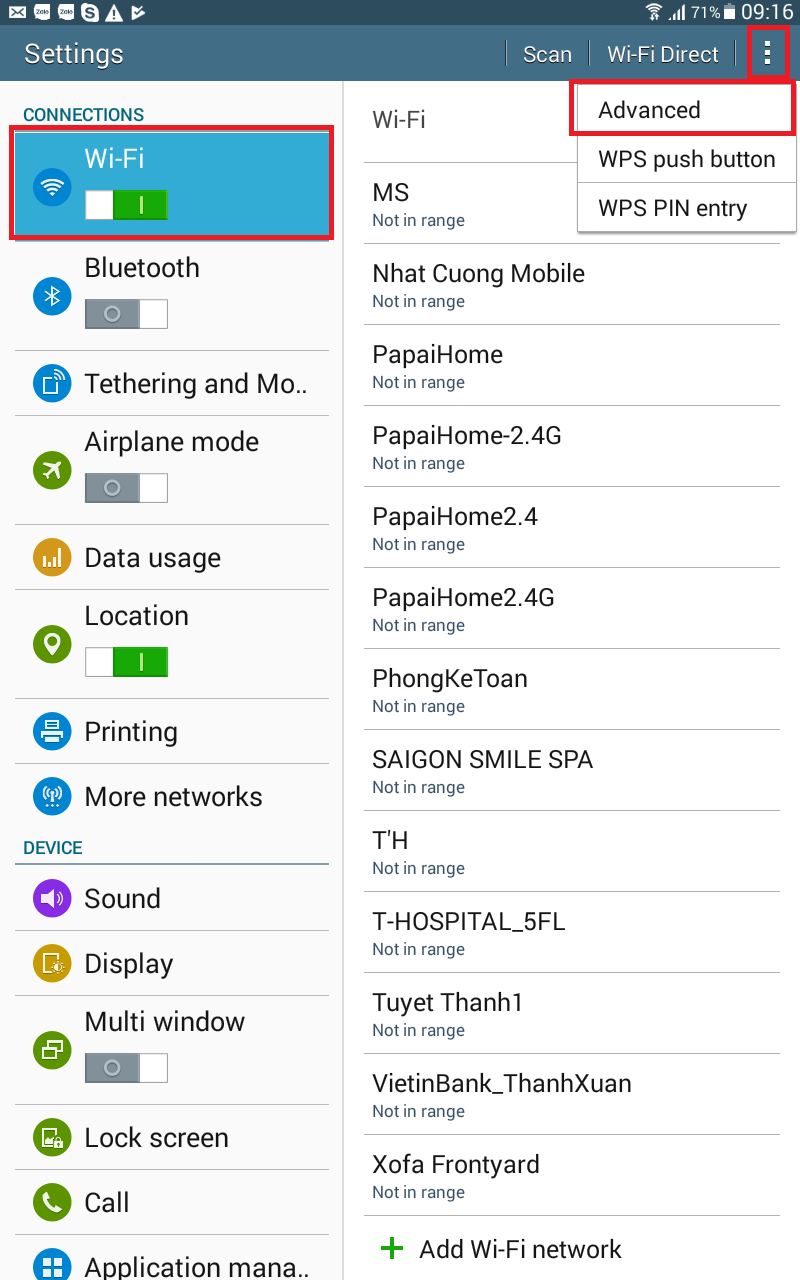
Solution for Wifi
Choose the "Keep Wi-Fi on during sleep" option and set it to "Always."
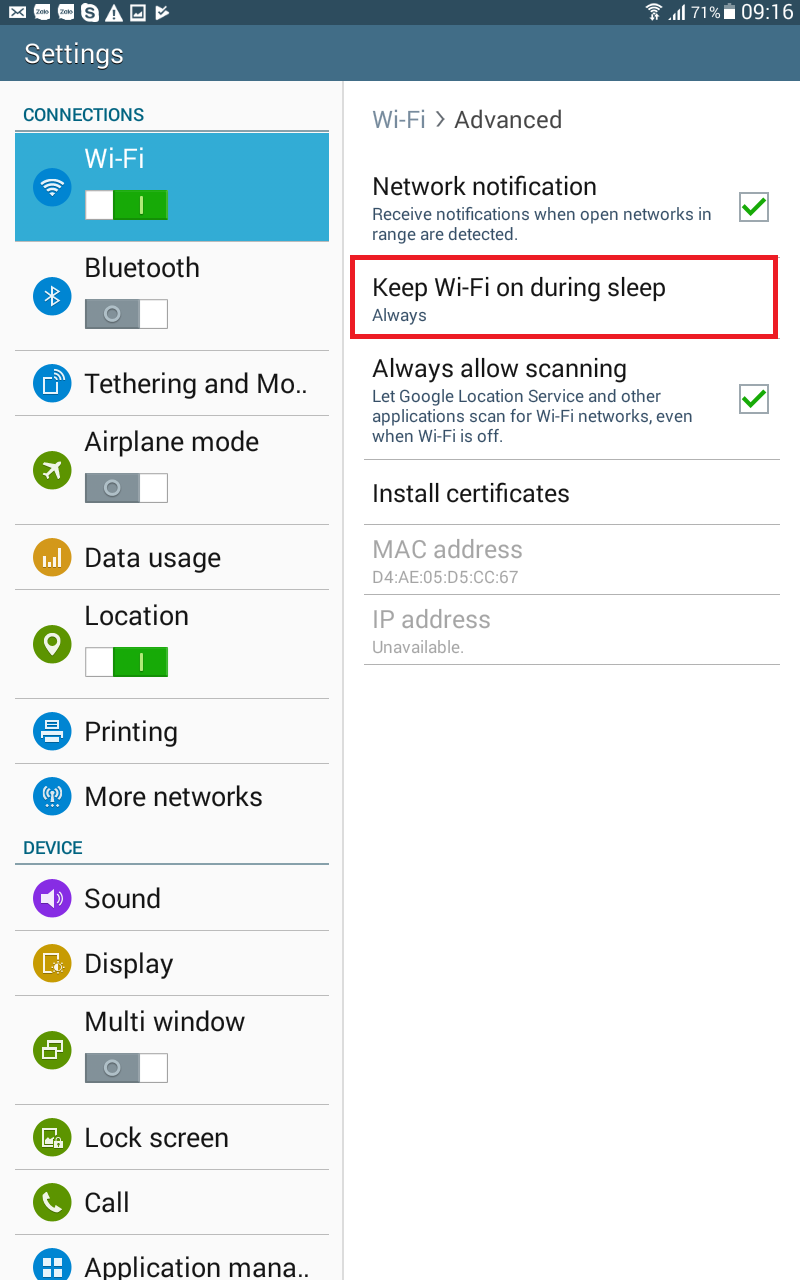
Keep Wi-Fi on
Device Hangs - Unresponsive Touch Screen
Android tablets, after prolonged use, may encounter a common issue where the device becomes unresponsive, freezes, and the touch screen doesn't register any input. Users may find it challenging to power off, turn on applications, or restart the tablet.
Causes: This issue often occurs in Android phones and tablets after extended continuous usage. The root causes could be insufficient random access memory (RAM) or conflicts between applications.
Solution: In this case, you should restart the device using the hardware buttons by holding down the Home + Power + Volume Down buttons for about 3-5 seconds until the screen turns off. Then, hold down the power button to restart the device normally.
If this issue persists frequently, it may be due to application conflicts. Try uninstalling some recently installed applications. If the problem persists, consider performing a Factory Reset to return the device to its original state.
Factory Reset Procedure: - Go to Settings. - Navigate to Backup & Reset (or Security/Privacy). - Select Reset phone.
Application Freeze, Hangs
Sometimes, an application suddenly freezes completely, and you are unable to interact with it. However, when you press the Home button to exit to the home screen, everything returns to normal. But upon re-entering the application, it remains frozen on the previous screen.
Solution: The solution is quite simple. Press the multitasking button (Recent Apps) to display the running applications, then close the frozen application or close all applications and restart the problematic one.
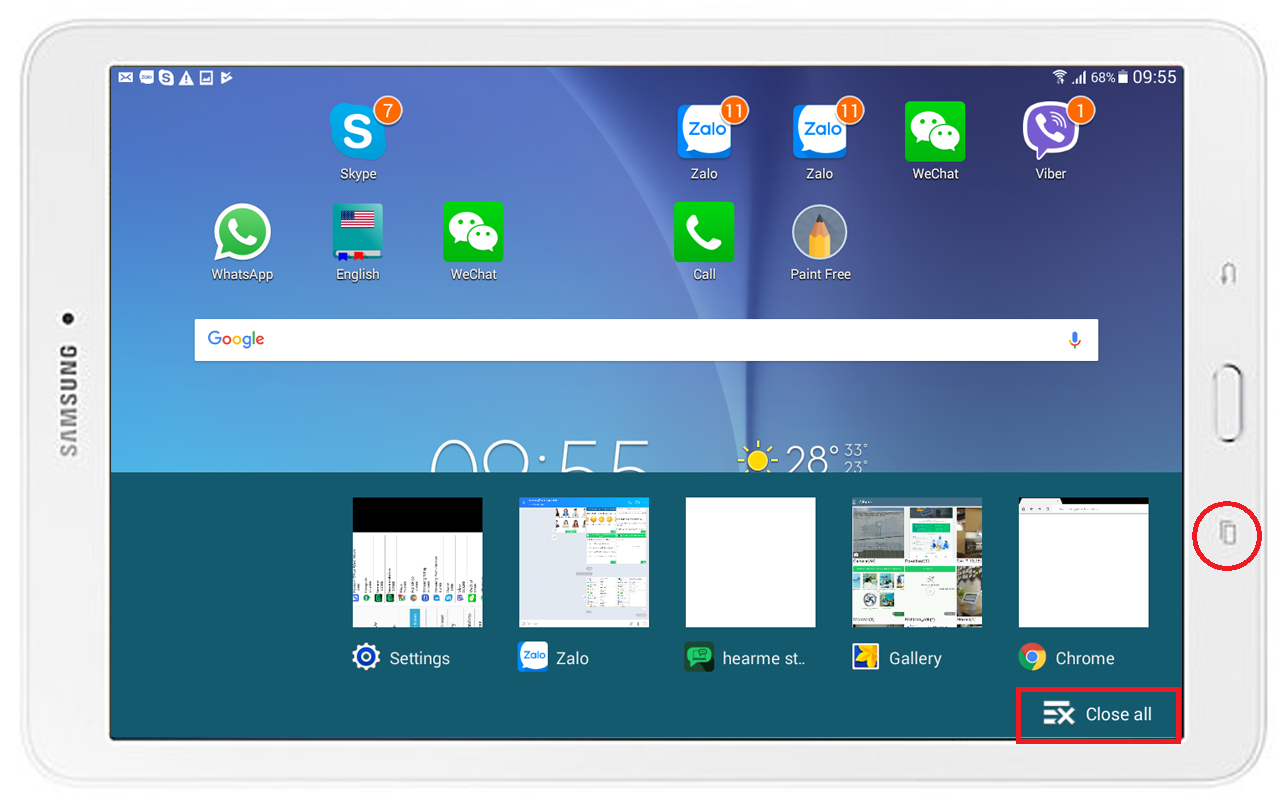
Multitasking Button
If the issue persists even after exiting as described above, you should uninstall the application and reinstall it. Uninstall the app by going to Settings -> App Management -> Select the app to uninstall -> Uninstall. After that, reinstall the app by downloading it from the Play Store.