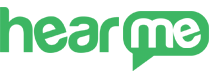
Account Registration
To begin using Hearme, you need to register an account on the website https://hearme.vn.
Currently, Hearme allows customers to register for a free account and provides an initial credit of 100 customer feedbacks.
New Account Registration
Visit: Registration
Fill in the required information, including:
- Full Name
- Business field
- Username
- Password
After completing the information, click "Register" to finish.
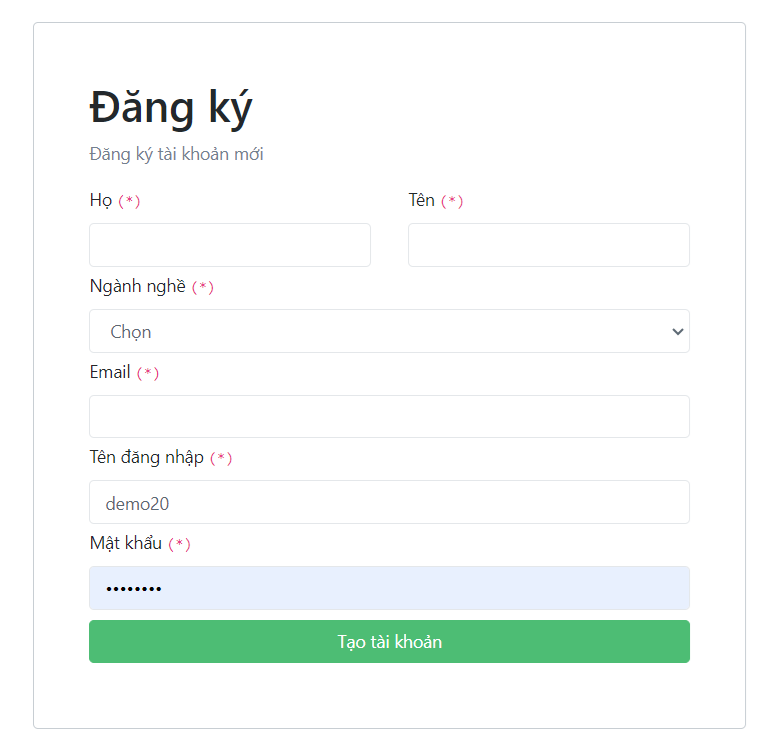
hearme Account Registration
Account Verification
After creating the account, the system will ask you to verify your email.
Once verified, the account will use that email to receive information from the system:
- Payment Information,
- Password Recovery, and
- Official Information from Hearme can be found here
Note: Once the email is verified, it cannot be changed to another email address.
Password Security
Change password
To enhance the security of your account, it is advisable to periodically change your password. This practice helps protect your personal information and reduces the risk of unauthorized access.
Two-Factor Authentication
To enhance the security level of your account and prevent potential password breaches, if there are more than 3 consecutive failed login attempts, the system will send a warning email along with an authentication code for you to log in.
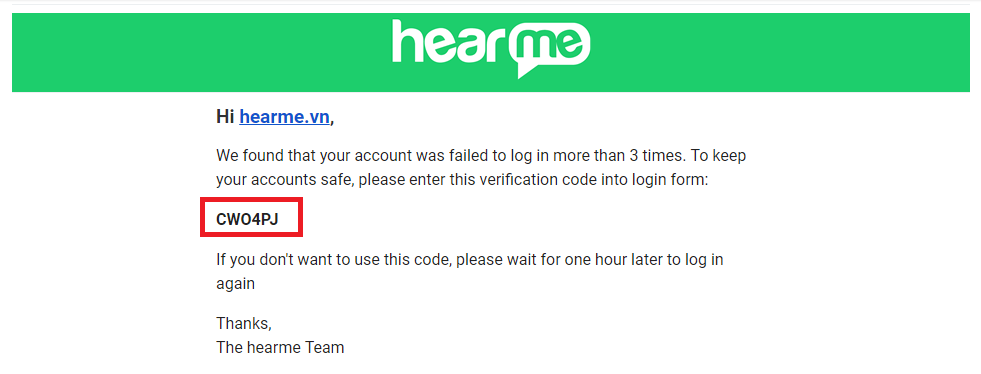
At this point, the login screen will display an additional field for entering the authentication code. You need to input the correct username, password, and authentication code to successfully log in.
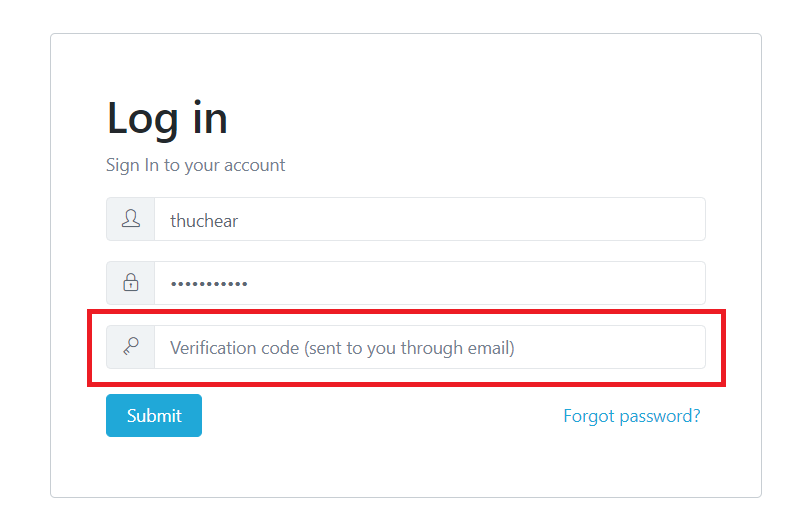
If you still can't log in, you can proceed to create a new password using the following steps.
Forgot Password
In case you forget your password, you can recover it by selecting "Forgot Password" on the login screen.
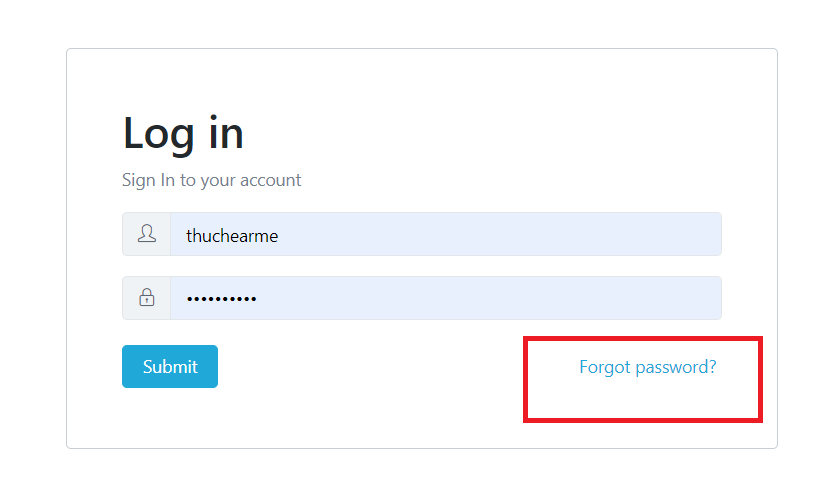
Enter the email address associated with your account and select "Reset your password."
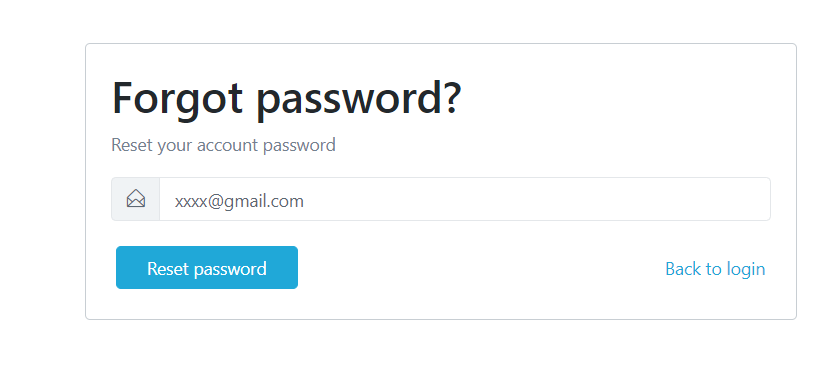
The system will send an email for you to set up a new password. Click "Reset your password."
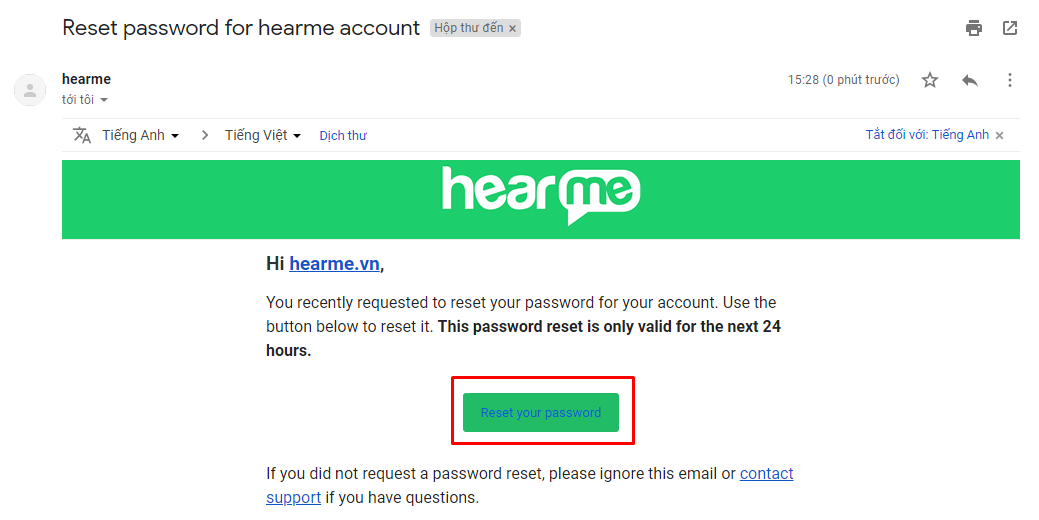
Set up a new password for your account, then click "Confirm" to complete the process.
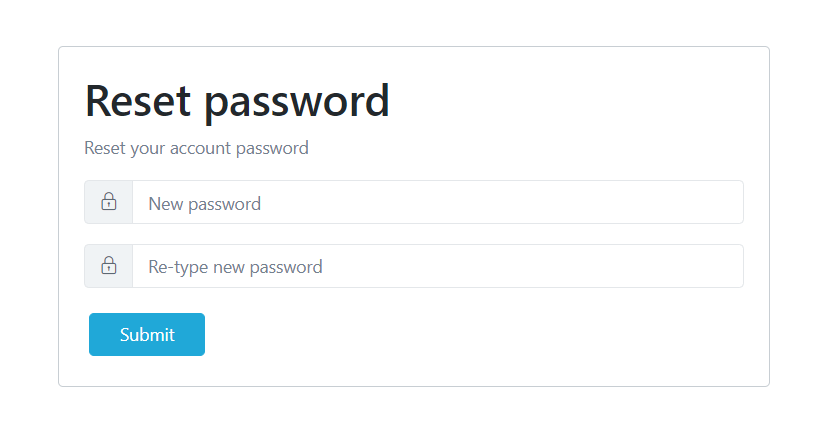
Now, you have successfully created a new password.
System Configuration
1. Account Information
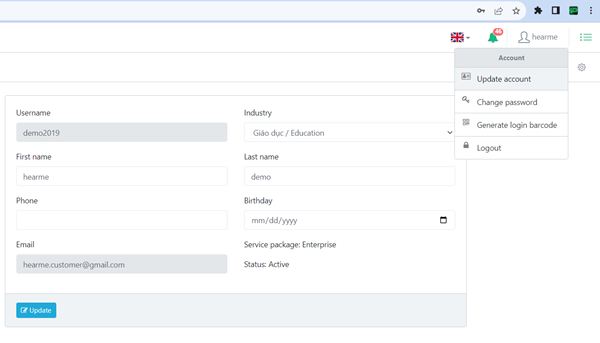
Update account information
After successfully registering your account, make sure to update personal information such as address, email, phone number, website, and business sector.
2. Organization Information
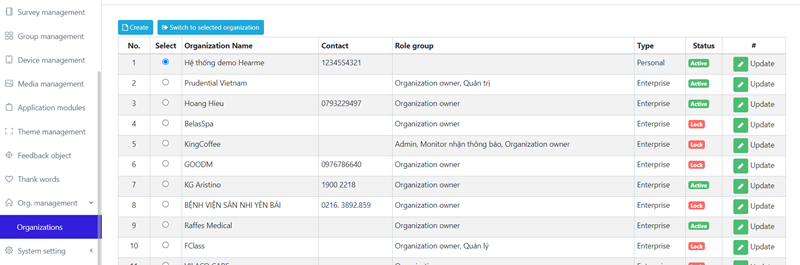 access the organization listc
access the organization listc
Select the organization and update information
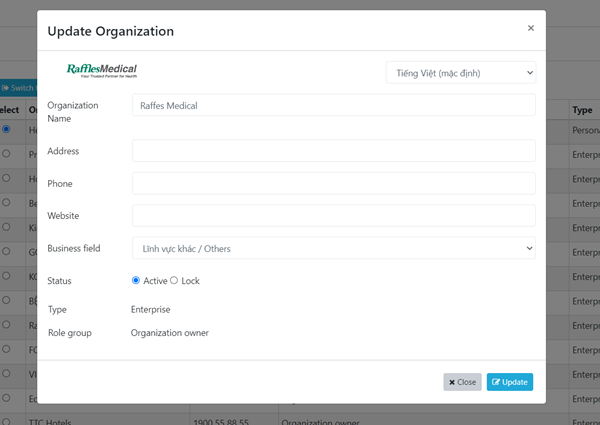
Update organization information
To add a logo, go to the "Manage collection" section, create a new collection to contain the logo.
Manage collection -> Add new: Then upload the logo image.
Note: The logo size should be 400x190 (px). If no logo image is selected, the Hearme Station app will display the organization name.
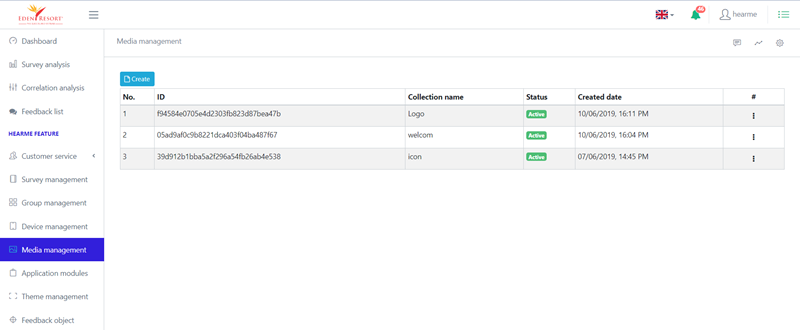
Manage collection
Manage collection -> Add new collection
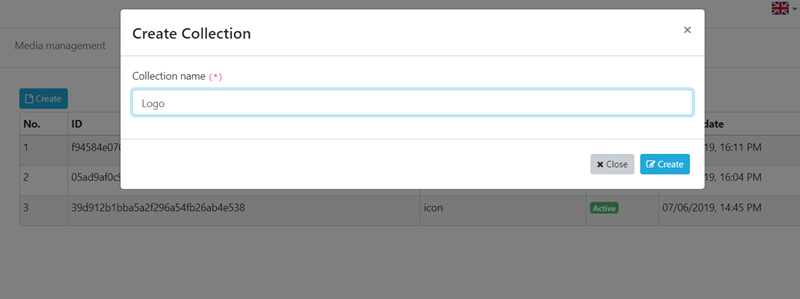
Add new collection
Naming a Collection name: Logo -> Add New. This will create a collection named "Logo," and you can then proceed to upload the logo to the system. Select the Logo collection: Logo -> Add New.

Upload image
A window will open, select the image you want as the organization's logo.
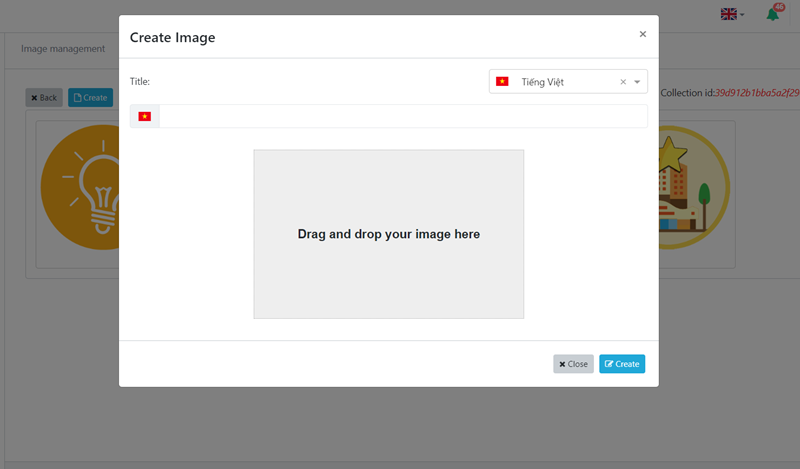
Add Image to Collection
Click "Create" to upload the image to the system.
Then go back to the "Organization management -> Update" section and select the logo from the collection.
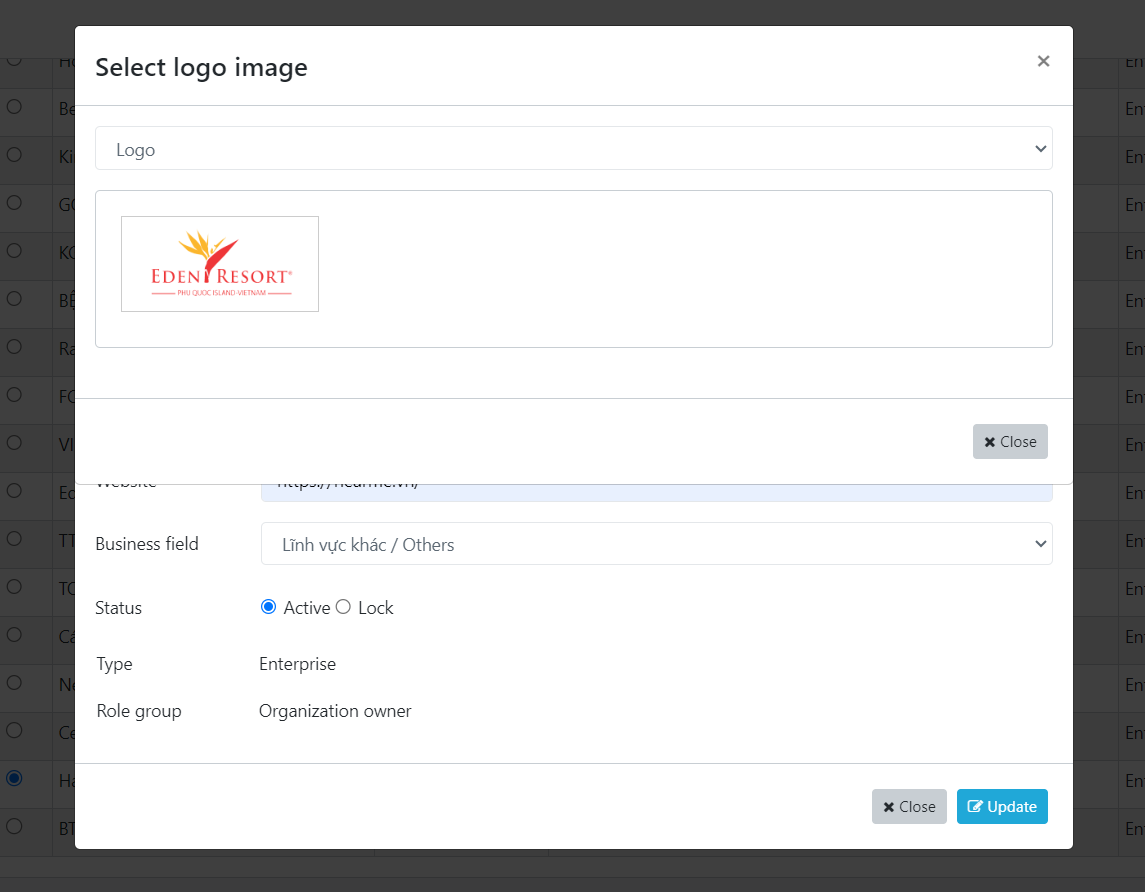
Select image in the collection as a logo
The result after updating all fields
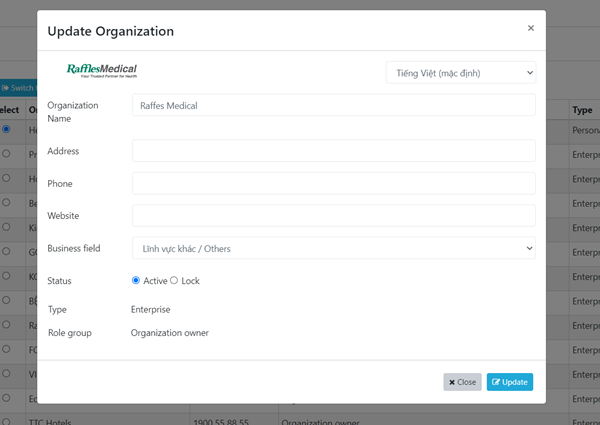
Organization information
3. General System Configuration
This includes configuring the following information:
- Device language
- System parameters such as thank you screen, survey banner, background, waiting time
- Configuration of thank you, apology, and feedback invitation messages
Detailed information is available in the system administration section: System Administration
4. Survey Flow Configuration
See how to organize data and set up the survey flow here: System Administration
5. Device Group Configuration
- Device groups are objects for managing devices that run the same survey flow.
- A device group must be assigned a survey to run.
Refer to the device group management section: System Administration
6. Device Configuration
- The device is a logical object representing a survey distribution channel and collecting customer reviews.
- The device must be in a device group configured in the previous step.
- There are different types of devices: kiosk, web (distribute and collect reviews via the web link), email (collect reviews via email channel)
Refer to the device management section: System Administration
Installing Applications
Installing Management Application
The Hearme CXM application is a customer experience management app designed to help you manage reports, reviews, and feedback collected from customers through various data collection channels such as kiosks, websites, and emails. It allows you to configure the system and receive alerts in case of poor customer reviews.
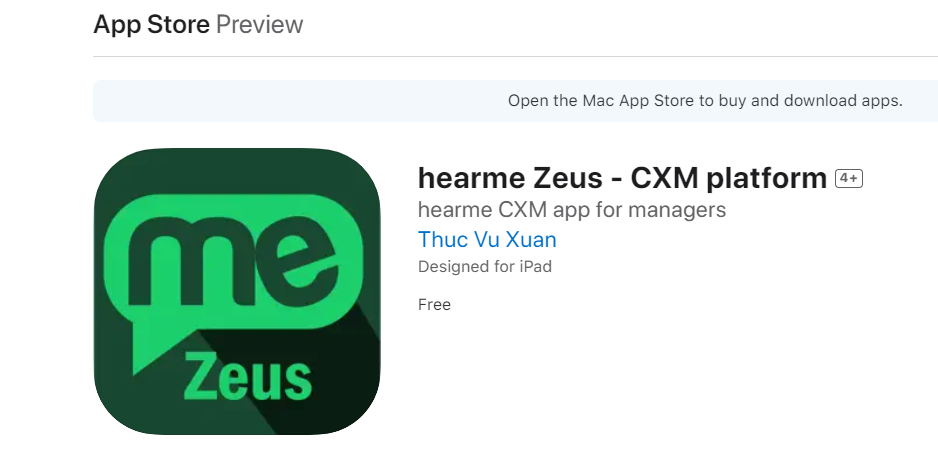
Instead of managing it through the website htts://hearme.vn, you can use the Hearme - CXM app on your phone for greater mobility and flexibility, ensuring you can access reports wherever and whenever you need.
The Hearme - CXM app is available for both iOS and Android.
Download the Hearme Management App:
- Android: hearme Android
- iOS: hearme iOS
After installation, you can log in to the app using one of two methods:
- Using the username and password from the new account registration.
- Using the QR code generated on the management app via the website.
Go to the administration system: https://hearme.vn/zeus/, access the user section -> QR code generation feature:
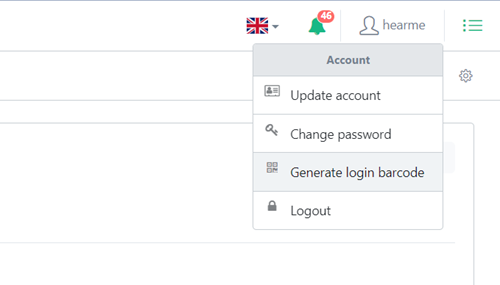
The screen will display a QR code that you can scan using the Hearme app to log in:
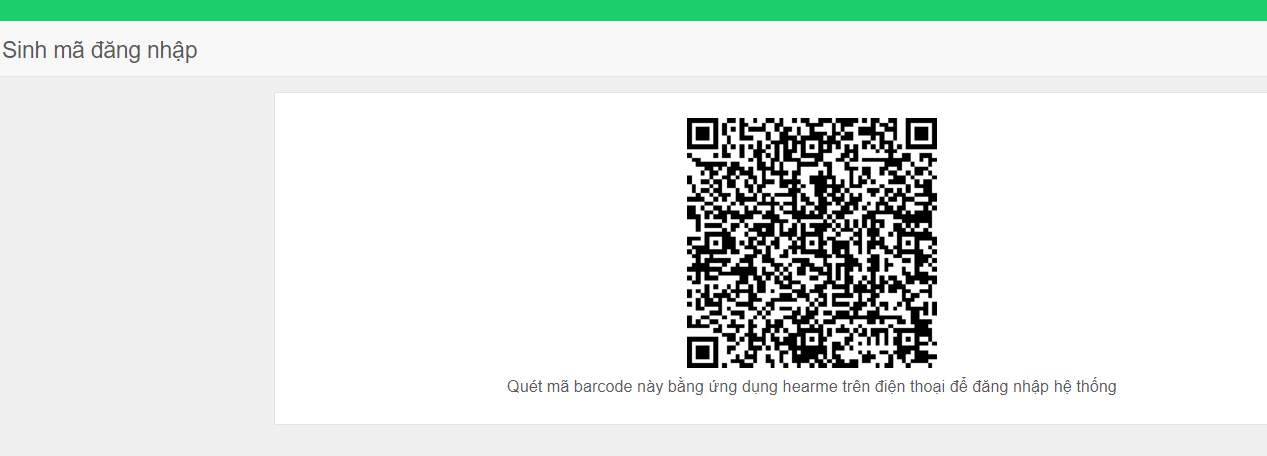
Installing Hearme Station App
For kiosk channels or mobile devices (phones, tablets), businesses need to install the Hearme Station app to collect customer feedback.
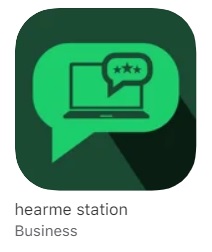
The Hearme Station app is responsible for running the surveys that you have configured on the system, collecting customer responses, and sending them to the administration system.
Download app hearme Station
- Android: hearme Station Android
- iOS: hearme Station iOS
Running Surveys on Kiosks
- Each device belonging to the kiosk channel, created in the Device Management section, will have a device code and device security code used for logging in through the Hearme Station app.
- After setting up the survey in the administration section, you can proceed to connect the device to the system using the device code and security code or through the QR code in the Connection Guide.
- Bây giờ bạn chỉ cần đặt thiết bị này tại nơi thuận tiện nhất cho khách hàng tham gia đánh giá. Bạn có thể đặt tại quầy lễ tân, gần cửa ra vào, sảnh, khu vực chờ hoặc hành lang …
- Make sure that the device is easily accessible to customers, encouraging them to provide feedback conveniently. Once set up, customers can interact with the kiosk, complete surveys, and share their valuable opinions. The Hearme Station app will collect this data and send it to the administration system for analysis and reporting.
Tracking Reports
You can log in to the website hearme.vn or the Hearme - CXM app to monitor feedback data and analytical reports on the administration system
Notification Messages
When logging into the system, administrators can see important messages sent to users at the icon on the header.
![]()
There are two types of messages:
- Notification Messages: These are messages from the Hearme system to inform about solution-related content, promotions, information, or software updates.
- Alert Messages: These are messages notifying about low ratings or negative feedback regarding the business's products or services.
Clicking on the message icon on the header and selecting "Show All" will take you to a page listing all messages sent to users.
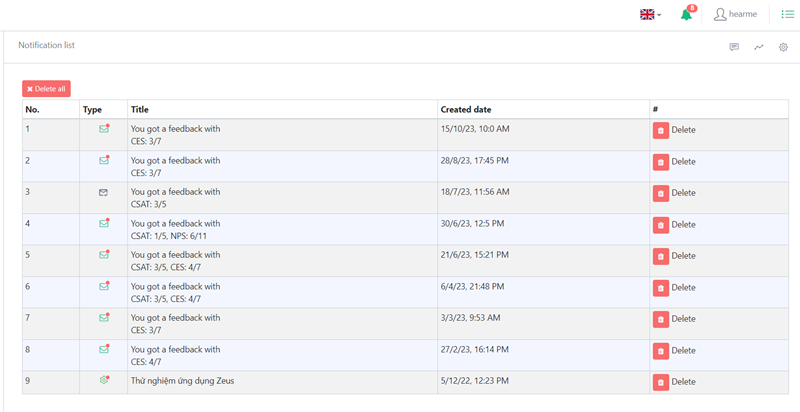
Clicking on each message will open a window displaying the detailed content of the message, and you can also delete the message if you no longer need to keep it.
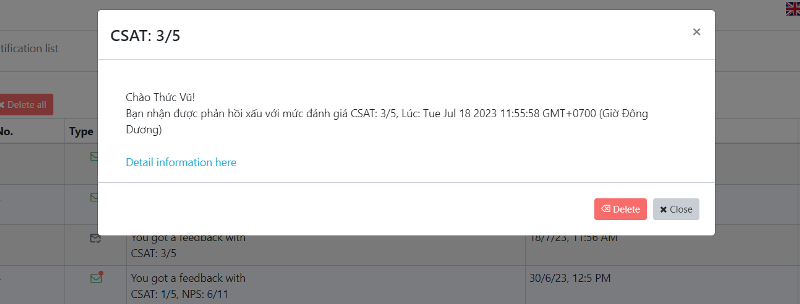
Alert Messages for bad feedback
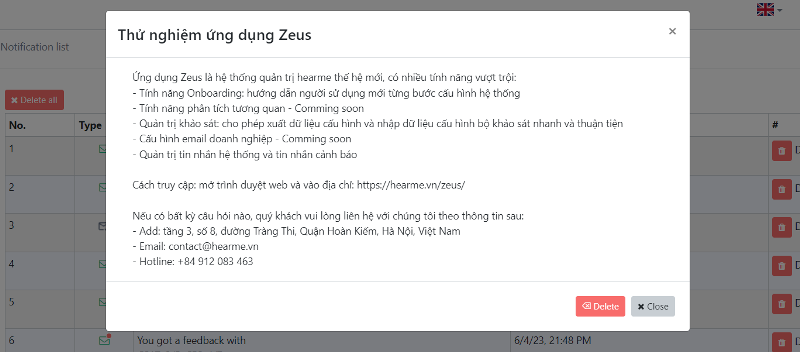
Notification Messageso
Payment
Software Operation Fee:
The software operation fee can be referred to on the Service Pricing
Equipment Quotation:
Visit the Hearme Store to view equipment samples and quotations. hearme store http://shop.hearme.vn
Payment Methods
The system's operating fees can be settled through cash or bank transfer.
By VND:
- Owner: CÔNG TY TNHH HEARME
- Account Number: 0011004365106
- Bank: Joint Stock Commercial Bank for Foreign Trade of Vietnam
By USD:
- Bank Name: First Century Bank
- Bank address: 1731 N Elm St Commerce, GA 30529 USA
- Routing (ABA): 061120084
- Account Number: 4014029439315
- Account Type: CHECKING
- Beneficiary Name: Thuc Vu
System Integration
The Hearme solution provides various tools to help businesses integrate Hearme with their business management systems to establish fully automated customer feedback processing workflows.
These integration tools include:
-
Write and Configure Plugins: Develop and configure plugins to extend the functionality of processing feedback data. Plugins are invoked when administrators use this feature.
-
HOOK Functions: The programming team of the business will build HOOK functions and declare them in the Hearme management system. These functions are called whenever there is an event of feedback sent by customers.
-
APIs: Hearme provides a set of APIs to enable businesses to retrieve all feedback data to their own systems for analysis or perform other data processing operations.
-
Survey Distribution API and Customer Information Integration: Use APIs to distribute surveys and integrate customer information through Kiosk and web channels.
-
Hearme SDK: Integrate the survey tool into websites and apps using the Hearme SDK.
For deployment details on integration, refer to the programming documentation available here: Hearme for Developers APIs
Support
For any support requests, feel free to contact Hearme through the following channels:
- Landline Phone: +84 24 66 635 539 (Monday to Friday, excluding holidays and Tet)
- Mobile: (+84) 912 083 463
- Website: https://hearme.vn
- Facebook: https://fb.com/hearme.vn
- FAQs: Support.hearme.vn
- Email for Assistance: contact@hearme.vn