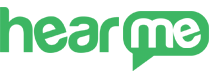
Survey Model
Depending on each campaign and measurement purpose, businesses can create different surveys by selecting the type of index and the type of supplementary questions to include in the survey flow. The Hearme system offers 10 types of questions to maximize your ability to create appropriate survey tables to capture the customer experience.
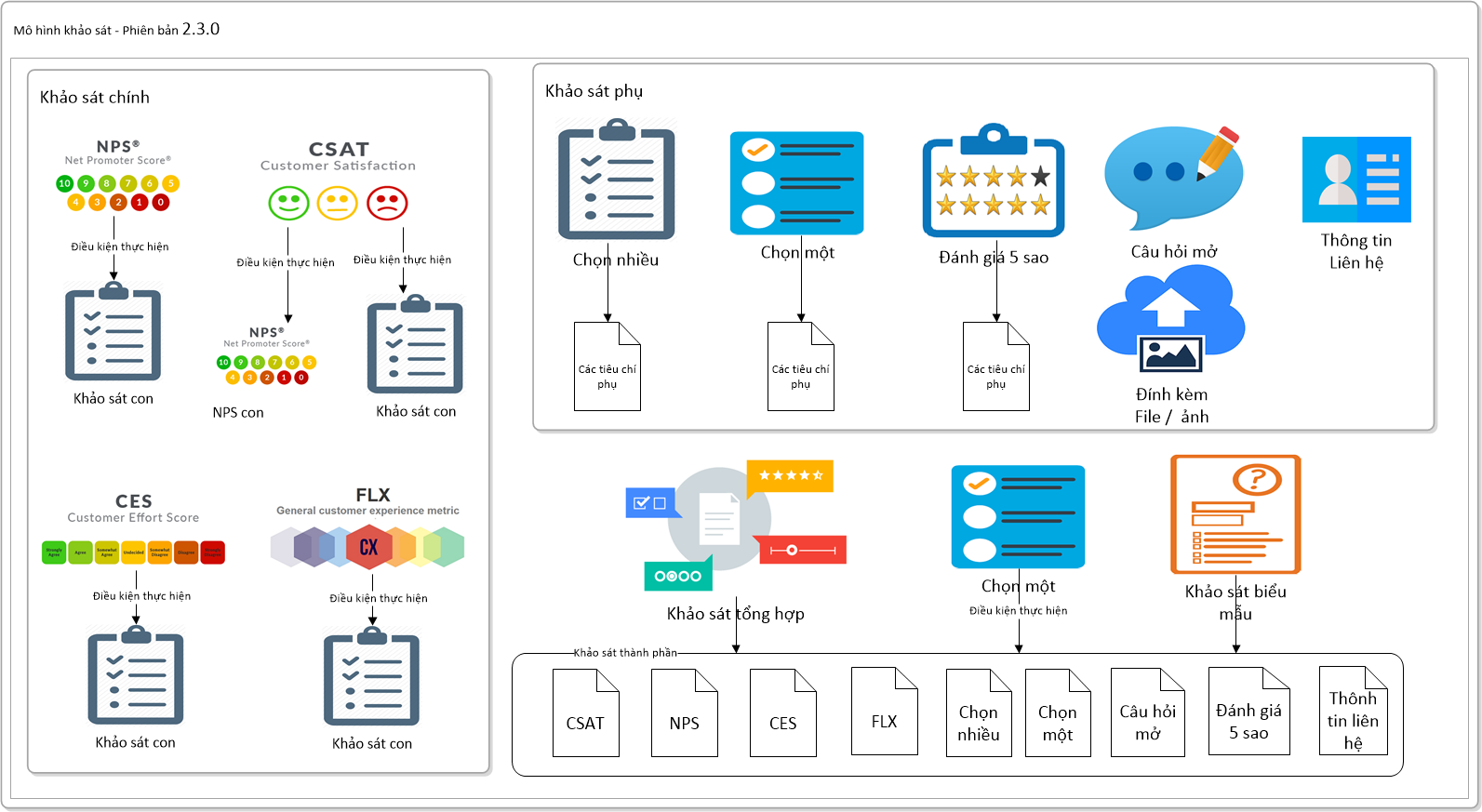
Survey Classification
To flexibly meet different survey needs, the system allows you to create the following types of survey questions:
Group of satisfaction index surveys:
- CSAT (Customer Satisfaction Score): Measures customer satisfaction.
- NPS (Net Promoter Score): Measures customer loyalty based on the likelihood of recommending a product or service.
- CES (Customer Effort Score): Measures the ease with which customers can achieve their goals.
- FLX: A configurable survey with a flexible scale from 1 to 11 levels. It can branch based on each rating level.
These survey types may have sub-surveys and allow configuring survey flow branching based on customer satisfaction ratings (e.g., Good or Poor). For FLX, branching can occur based on each rating level.
Group of supplementary surveys:
- Multi-factor selection survey: Allows multiple choices/checkboxes. Can be used to understand factors that make customers satisfied or dissatisfied.
- Single-factor selection survey: Allows one choice/exclusive type. Can be used similarly to multi-factor selection. Can have sub-surveys and can configure branching survey flow for each customer-chosen criterion.
- 5-star rating survey: Allows customers to rate criteria on a 5-star scale.
- Text survey: Open-ended text survey.
- Contact form: Collects customer contact information.
- Attachments survey: Allows customers to capture and send images or files to the business.
Group of functional surveys:
- Mixed survey: Allows combining survey questions into a complete survey flow and assigning it to the device group to be surveyed.
- Form-based survey: Similar to mixed surveys, but sub-surveys are displayed simultaneously on the survey screen.
- Info survey: A special survey type used to display information on the survey flow without collecting customer ratings.
Note:
- To use survey questions, you need to "activate" the survey in the "Update" section.
- If you have set up multiple languages, you need to enter corresponding content for all selected languages.
Survey Logic
Survey logic is used to branch survey flows based on customer feedback situations. This capability allows building more concise survey flows, aligning questions with the emotional context of customers, and still obtaining sufficient information to measure the customer experience.
The following question types support configuring survey logic and sub-surveys:
- CSAT, NPS, CES Surveys: Allows setting branching logic to sub-surveys based on conditions like Good/Poor ratings. The threshold for good and poor can be configurable. If a customer gives a poor rating, the manager will receive an alert about the feedback content, and it will be sent to the administrator's application.
- FLX Survey: Similar to satisfaction scores, but can branch based on each rating level.
- Single-Factor Selection Survey: Can branch based on the criterion the customer rates.
Configuration Steps:
Preparation: Set up your account, including updating organizational information, configuring languages, and thank-you messages.
- Design the Survey: Design the questions that are essential for your survey then create survey questions in the Survey Management section.
You can configure survey logic based on the designed survey questions and customer feedback conditions. This enables you to create dynamic and context-aware survey flows.
- Create Device Groups
- Create Devices
- Connect Devices to the System. Link devices to the system.
Once these steps are completed, customer can leave feedback through device
Survey Design
A well-designed survey strikes a balance between providing effectiveness for the business and ensuring a seamless and quick experience for customers. Customer feedback helps identify areas of focus for improvement in their experience.
When designing a survey, businesses should focus on the data they need to know about their customers at the current moment. It's crucial not to overwhelm customers with a survey that is too long or complicated.
Key considerations for survey design include:
-
Touchpoints to Measure: Determine whether the measurement will be conducted online or offline. This decision will influence the choice of channels and the appropriate survey format.
-
Customer Experience Design: Clearly define the desired customer experience at the touchpoint. Align the survey questions with the specific aspects of this experience. A lack of synchronization between experience design and measurement can lead to inconclusive results. Remember, the goal is to create a survey that effectively captures the necessary insights without overwhelming or frustrating customers. This thoughtful approach ensures that the survey aligns with business objectives and provides meaningful feedback for improvement.
An Ideal Survey
Keeping the survey concise is essential, ideally with four or five questions at most. Lengthy surveys lead to lower response rates, respondent fatigue, inaccurate answers, and delayed actionable insights.
Quantity Principle: Aim for 2-6 questions per respondent for an ideal survey. This allows you to collect the needed data for detailed insights while maintaining a higher response rate. Consider Beyond Satisfaction Scores:
Merely having satisfaction scores is not sufficient. A score only tells you the level of satisfaction without revealing the underlying reasons. Pose questions that prompt customers to point out factors affecting their satisfaction, guiding their behavior. Identify Key Influencing Factors:
Strive to discover the most crucial reasons impacting the customer experience. Provide predefined options for customers to choose from, ensuring consistent responses, instead of having to constantly categorize diverse answers. Varied Questions for Different Insights:
Ask different questions to understand the factors influencing the scores for various customer groups. However, keep the survey brief and straightforward for respondents, focusing on what matters most to them. Allow Multiple Reasons:
Don't limit customers to choosing only one reason. Let them select multiple reasons they find important or impactful on their emotions. Utilize Open-Ended Questions:
Use open-ended questions to encourage customers to provide specific feedback and opinions on what matters most in their experience. While analyzing such responses can be challenging, the value of insights gained is significant. Obtain Contact Information Respectfully:
Provide an option for customers to leave their contact information voluntarily. Proactive contact without customer consent can be perceived as intrusive and counterproductive. By adhering to these principles, you can create a survey that effectively captures meaningful insights from customers while respecting their time and preferences.
Choosing the Right Feedback Channel
To efficiently collect customer feedback, selecting a channel that aligns with their journey is crucial. Below are some suggestions:
- On-Site Direct Feedback: Utilize kiosks or feedback devices placed at convenient locations within the business, especially where customers use services.
-
Online Channels: Leverage the website for customers to provide direct feedback on the business's web page. Send feedback requests via email, where customers can conveniently provide feedback.
-
QR Code Usage: Print QR codes on documents or product packaging for customers to easily access the feedback channel. Combine QR codes with a sincere invitation, expressing expectations and respect for customer opinions.
Choose channels flexibly depending on the type of business and customer journey. Note that each channel should be designed to be convenient and user-friendly to maximize the feedback response rate.
Survey Management
In this functional group, customers can perform various operations:
- Create and manage surveys
- Export surveys to a file for storage
- Import surveys from a file
- Create survey flows from existing templates in the system
- Delete and edit surveys
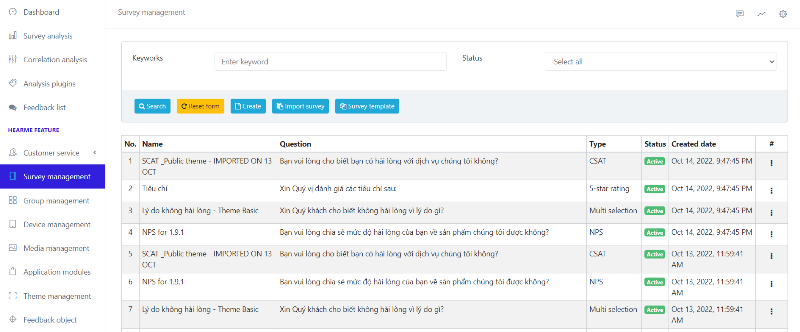
Add New Survey
On the survey management page, select "Add New" to create a new survey. A new page will appear for you to enter the survey details:
- Survey Name: You can choose a name for easy survey management.
-
Survey Type: Depending on the evaluation purpose, you can choose the appropriate survey type. Hearme currently supports 13 different types of surveys.
-
CSAT: Customer Satisfaction Score - Evaluates customer satisfaction.
- NPS: Net Promoter Score - Measures customer loyalty to a business.
- CES: Customer Effort Score - Assesses the effort or convenience for customers.
- Multi-factor selection: Allows multiple answers to be chosen.
- Exclusive-factor selection: Only allows one answer to be chosen.
- 5 stars/5 stars rating: A 5-star rating criterion.
- Text survey: Allows input of information in text form.
- Mixed-survey: Combines various surveys into one.
- Contact: Gathers customer information such as Name, Phone number, Email, and Address.
- FLX: Flexible survey allowing rating from 2 to 11.
- Form: A form-based survey allowing multiple sub-surveys on one screen.
- Attachments: Allows customers to capture and send images or data files to the business.
-
Info survey: Used to display information on the survey flow without collecting customer feedback.
-
Collection: For CSAT, FLX, Multi-factor selection, Exclusive-factor selection, and 5 stars surveys, there is a "Collection" field. The collection is used to display a replacement image or show for criteria and ratings.
- Theme: Choose a configuration template for displaying the survey screen, including background images and titles.
- Note: Descriptive information about the survey.
- Tags: Helps you classify surveys.
- Service Evaluation Question: The question that will be used to ask customers.
After entering this information, save the survey.
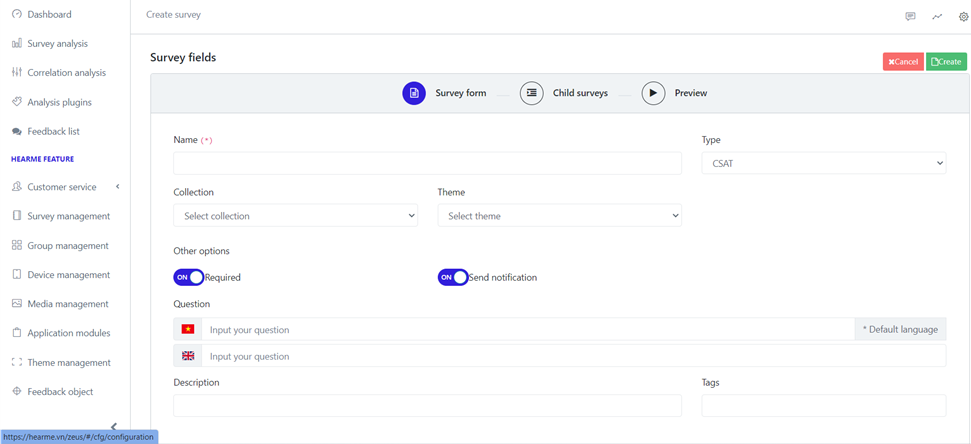
Add new survey CSAT
After entering all the necessary information, you select "Add New" to create a new survey. The screen will then switch to the survey information update state.
In addition to the main survey information mentioned earlier, specific survey types may require updating additional information:
- Survey Criteria: Applies to single-choice, multiple-choice, or 5-star rating surveys.
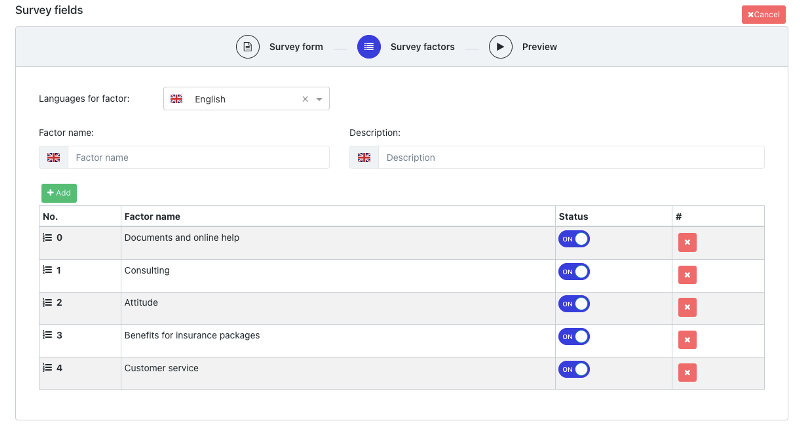
- Add New Survey childs: Applies to CSAT, NPS, CES, FLX, and exclusive-factor selection surveys.
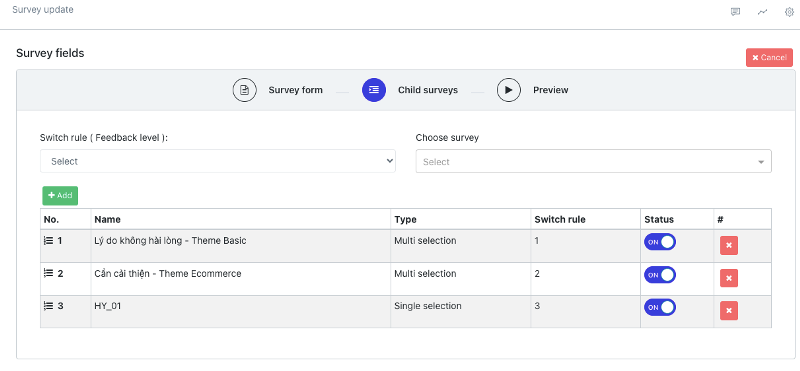
While configuring survey details, users can preview a simulated review screen.
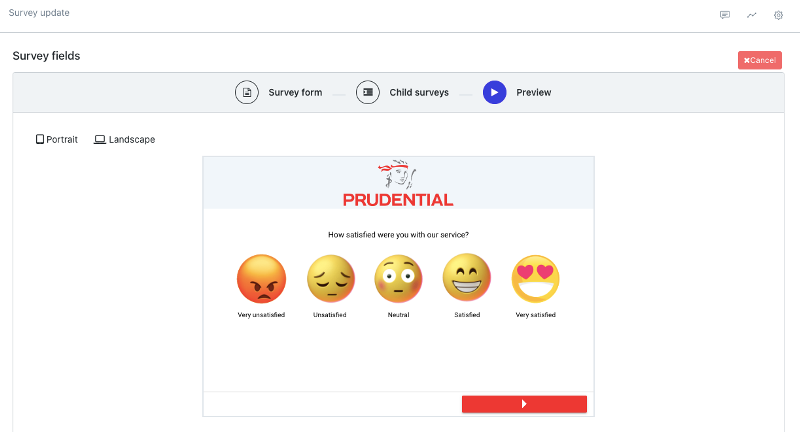
Deleting a Survey
When just created, your survey is in the "Newly Created" status - If you don't want to use it, you can "Delete" this survey.
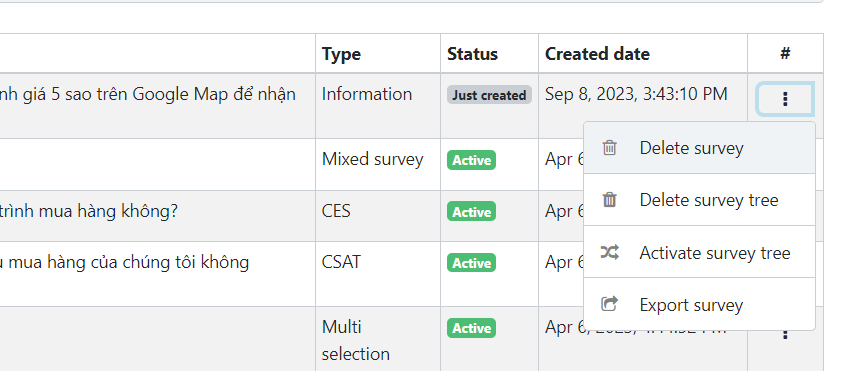
Delete newly created survey
Updating a Survey
If you want to change the information of the survey, you just need to click on the survey you want to edit.
Choose the "Activate" status to use the survey. Choose the "Close" status to stop the survey.
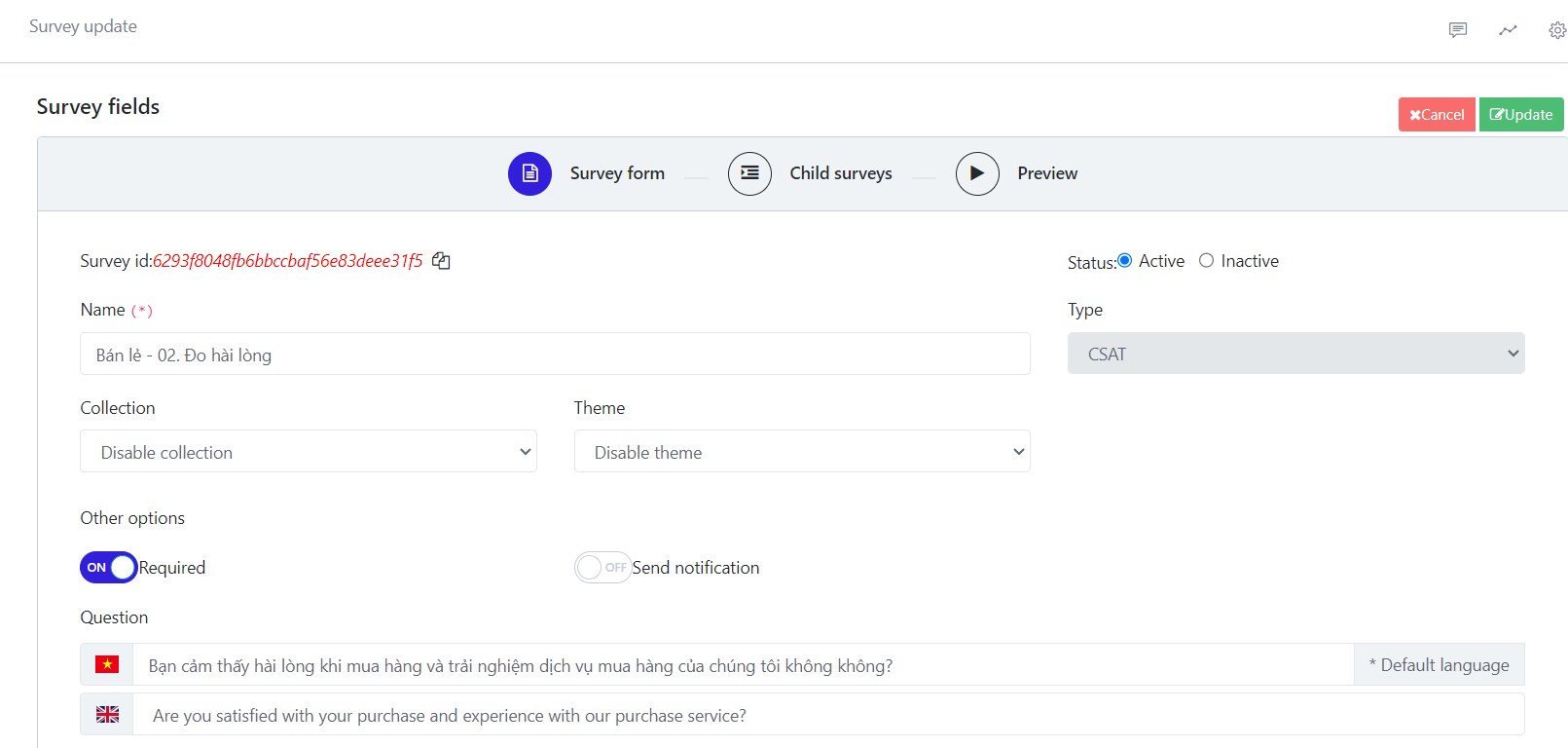
Survey Status
Note: Activated surveys cannot be deleted to preserve customer review data.
Types of Survey Questions
CSAT Survey
Used to measure the customer satisfaction level with a product or service. It has 5 rating levels from "Very Dissatisfied" to "Very Satisfied."
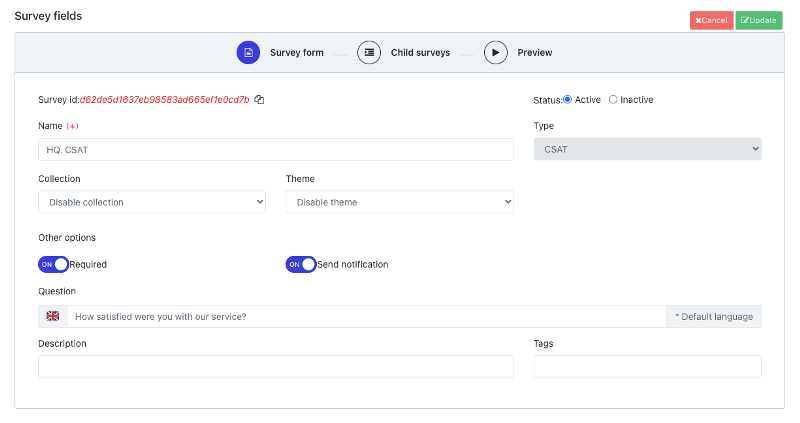
CSAT Survey Configuration
Result Display
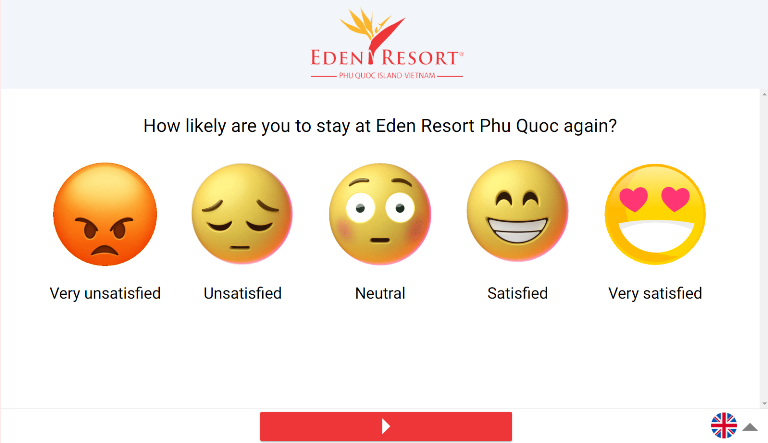
CSAT Interface
To change the smiley face icons, you can create a collection with 5 images representing emotions from "Very Dissatisfied" to "Very Satisfied." Name each smiley face according to the satisfaction levels you want to represent.
NPS Survey
Used to measure the customer's likelihood to recommend a product or service. It has 11 rating levels from 0 to 10.
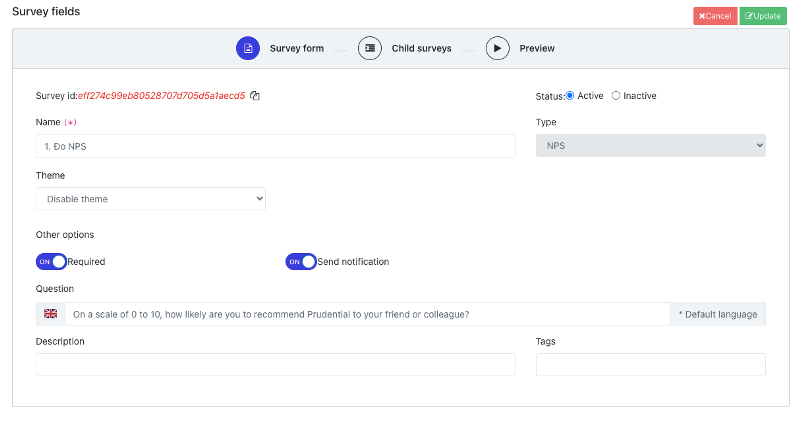
Result Display
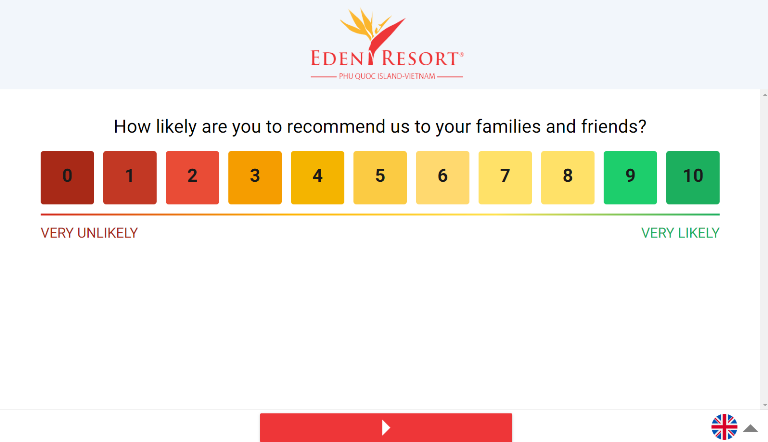
CES Survey
Used to measure the ease of use for customers in accessing a product or service. It has 7 rating levels from "Very Difficult" to "Very Easy."
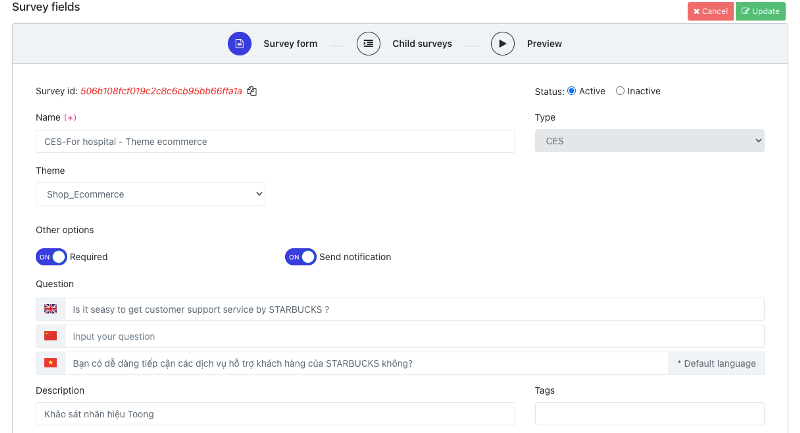
If you configure multiple languages, click on the flag icon and add question content for the desired language.
Result Display
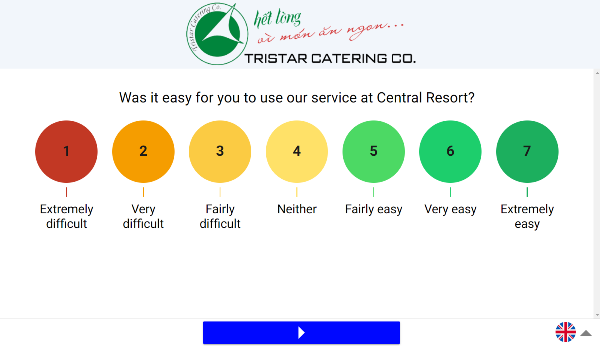
FLX Survey
With FLX survey, you can create questions with different rating levels. For example, you can create questions with only 3, 4, 6 smiley faces, or a scale from 2 to 11. This type of survey allows you to flexibly create different rating scales.
You can choose branching logic for this type of survey based on each customer's choice. Corresponding to each customer's choice, you can ask the next relevant question.
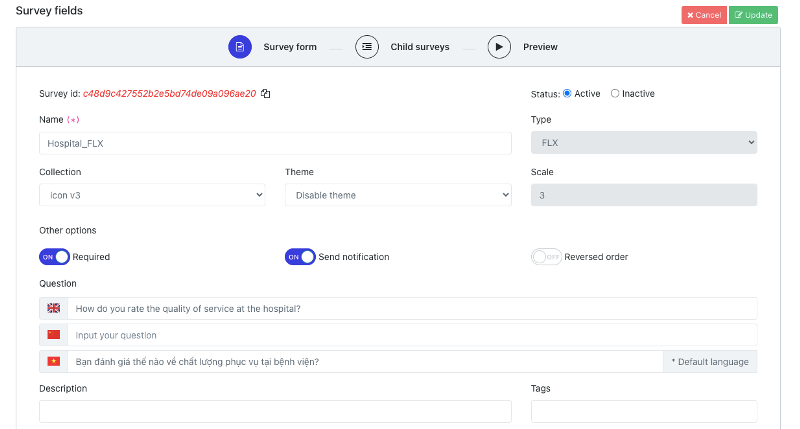
FLX Survey with Flexibility in Ratings
You need to select an image collection to represent the rating levels. These are usually emotion icons from the most negative to the most positive. By default, the ratings are displayed from low to high, and you can choose to display them in reverse order.
Result Display
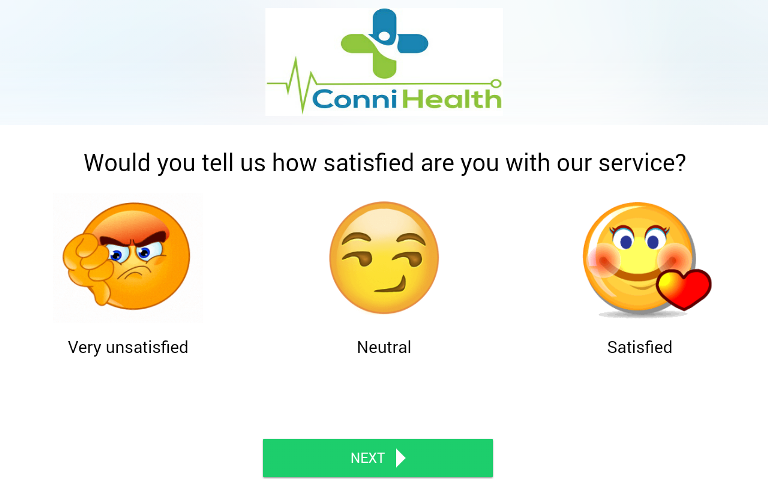
Multiple-Choice Survey
A multiple-choice survey allows customers to select multiple criteria.
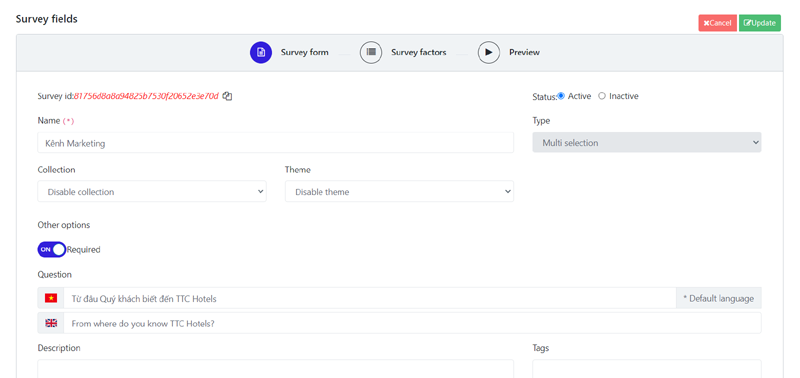
You can configure the collection to display criteria as image types.
Result Display on Survey Screen
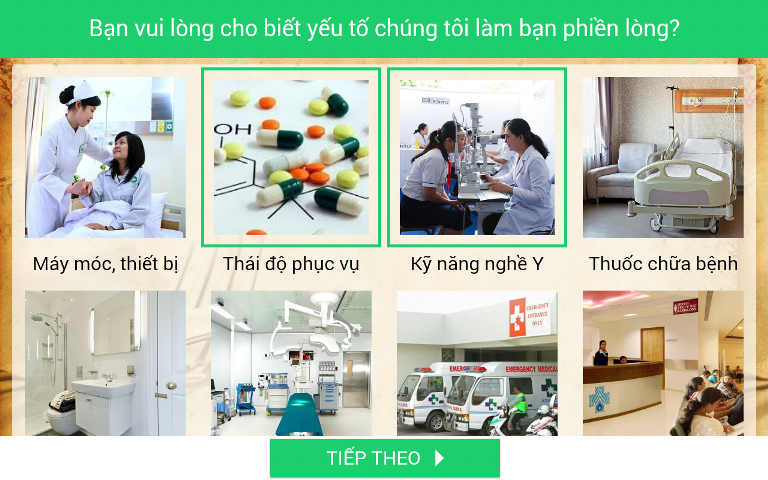
Single-Choice Survey
A single-choice survey allows customers to select only one criterion.
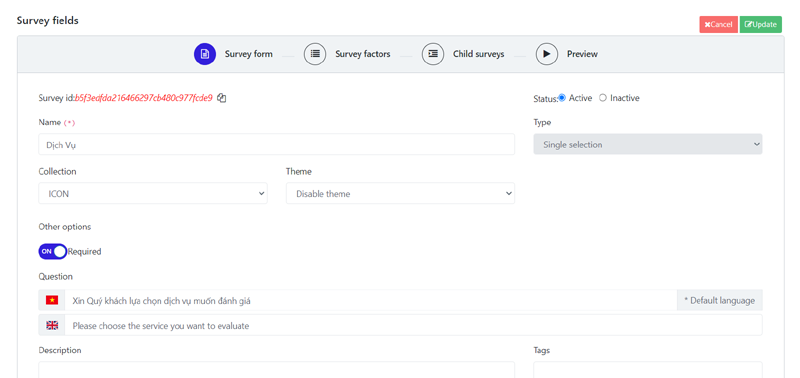
You can configure the collection to display criteria as image types.
Result Display on Survey Screen
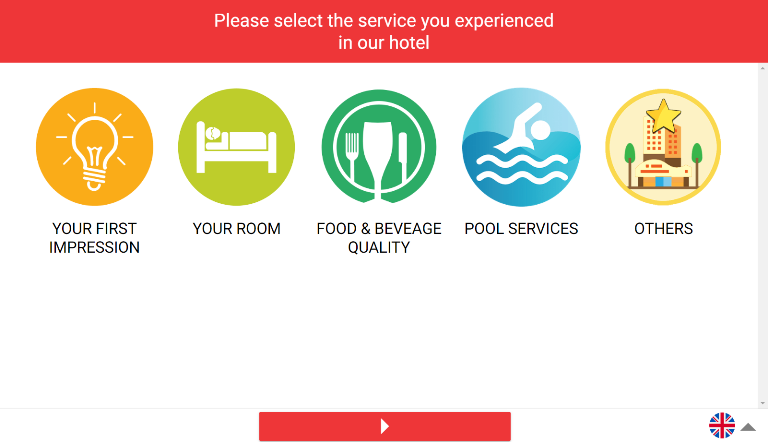
5-Star Rating Survey
For this type of survey, each "Survey Criteria" will display 5 stars. Customers rate through the star count of the criterion.
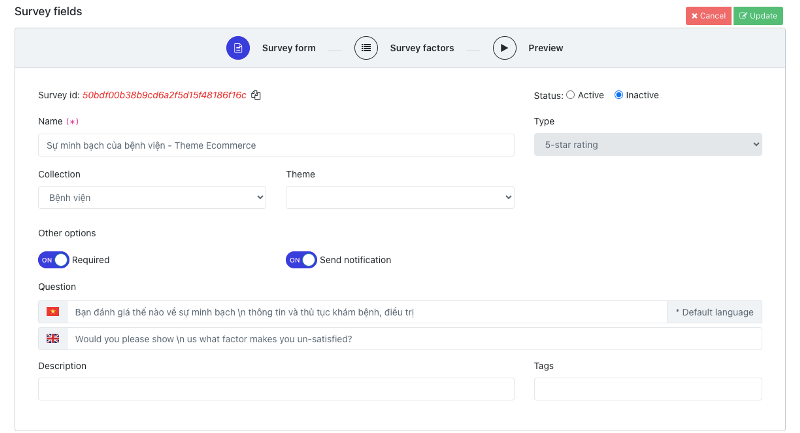
You can configure the collection to display criteria as image types.
Result Display on Survey Screen
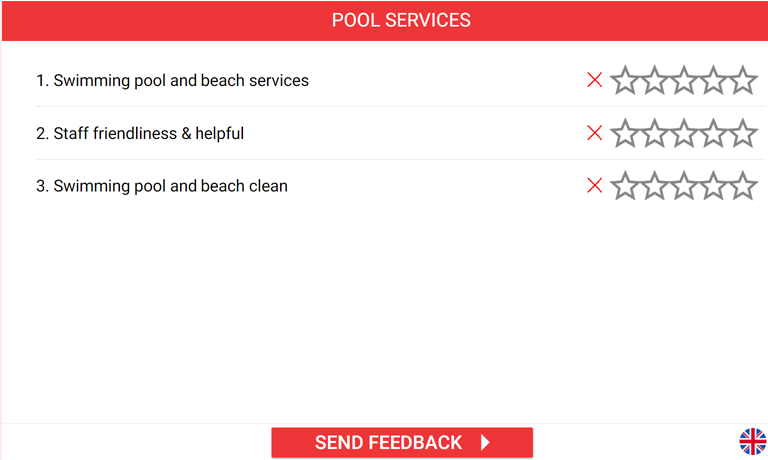
Open-Ended Question Survey
Used to collect opinions through entering text content.
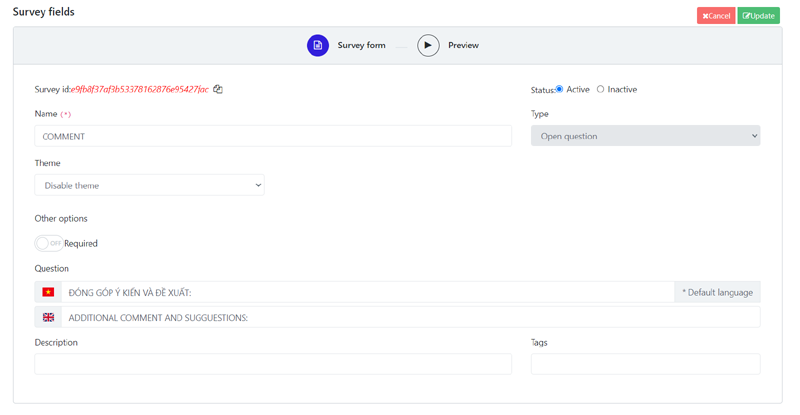
Result Display on Survey Screen
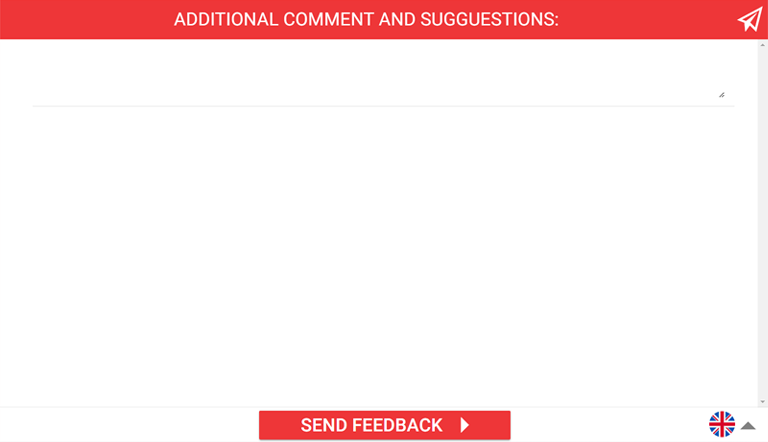
Contact Survey
In a survey table, if you want customers to leave information on a separate page, you can create an additional "Contact" survey.
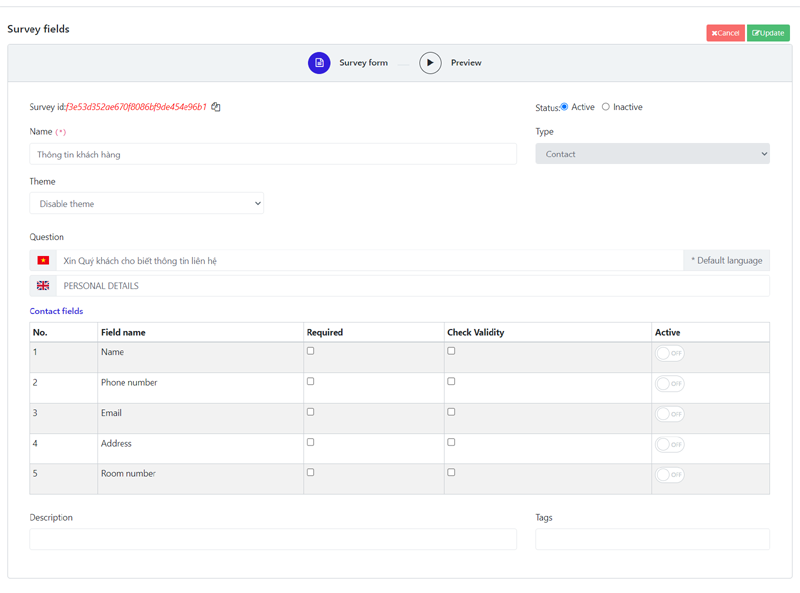
Result Display on Survey Screen
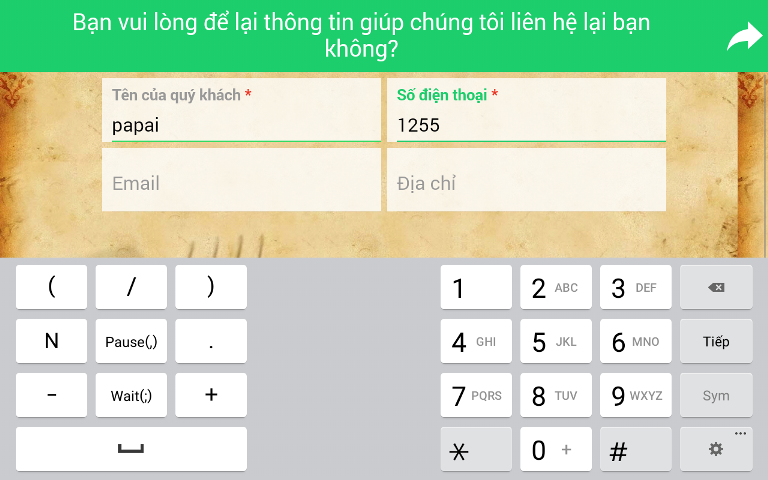
Mixed Survey
This is a functional survey used to create a flow of component surveys.
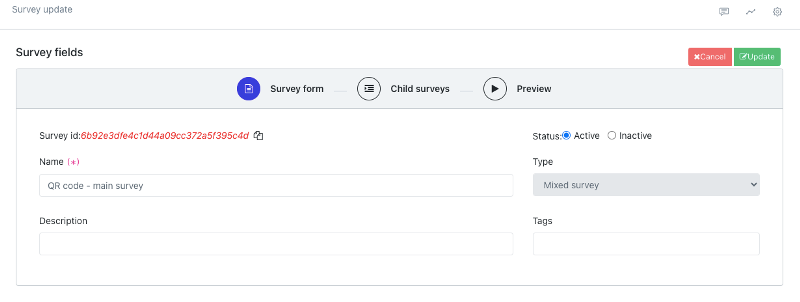
This survey type needs to configure component surveys:
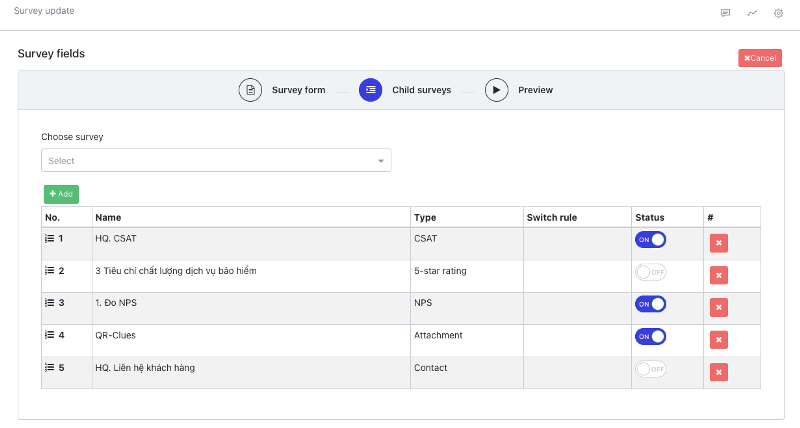
This type of survey does not have a separate screen on the survey interface; instead, the application will display its component surveys in order.
Form Survey
This survey has a configuration similar to the aggregate survey. However, on the survey application screen, it will display component surveys on the same screen.
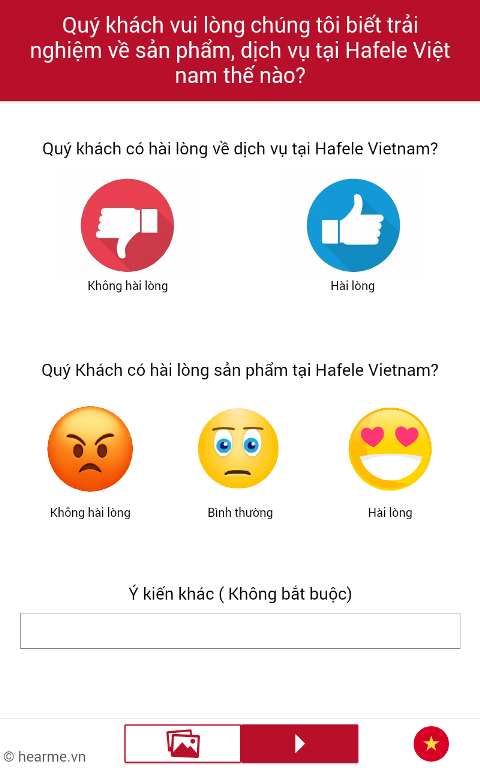
Form Survey Interface
Attachments Survey
This survey type allows customers to send attached files or take pictures and send them to the business.
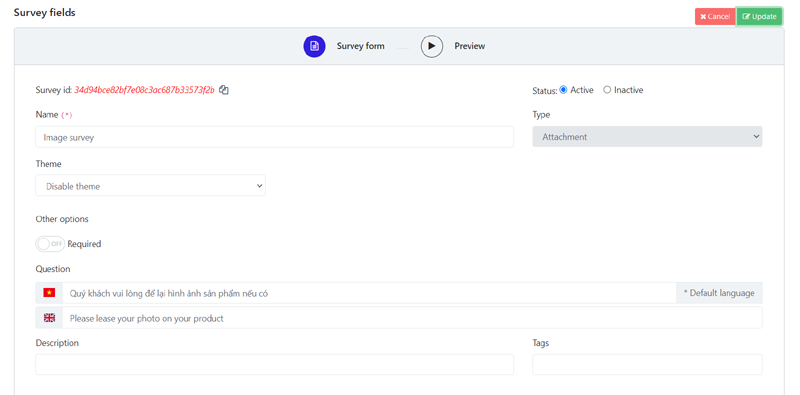
How to create an Attachments Survey
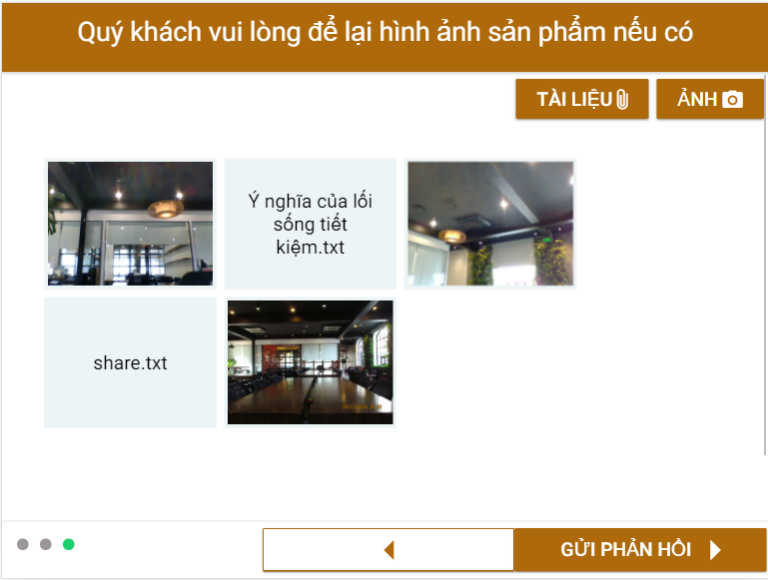
Attachments Survey Screen
Information Survey
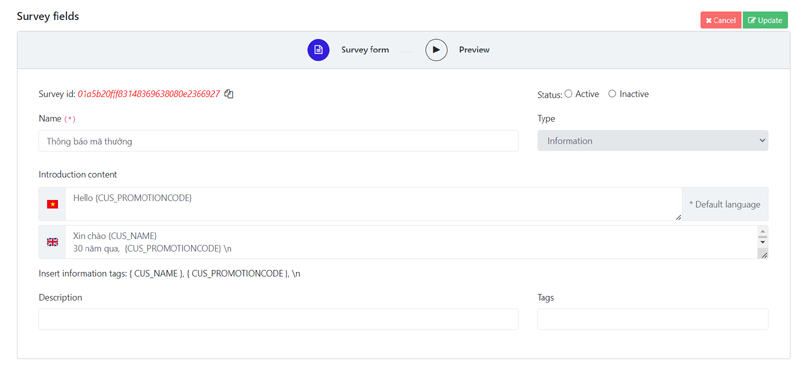
How to create an Information Survey
The "Information Content" is the content you need to enter to display on the survey screen. In this information field, you can insert the necessary codes in the desired position:
{CUS_NAME}: Will be replaced by the customer's name - if available{CUS_PROMOTIONCODE}: will be replaced by the promotion code if this survey has a promotion code distribution program for customers\n: used to convert to a line break character
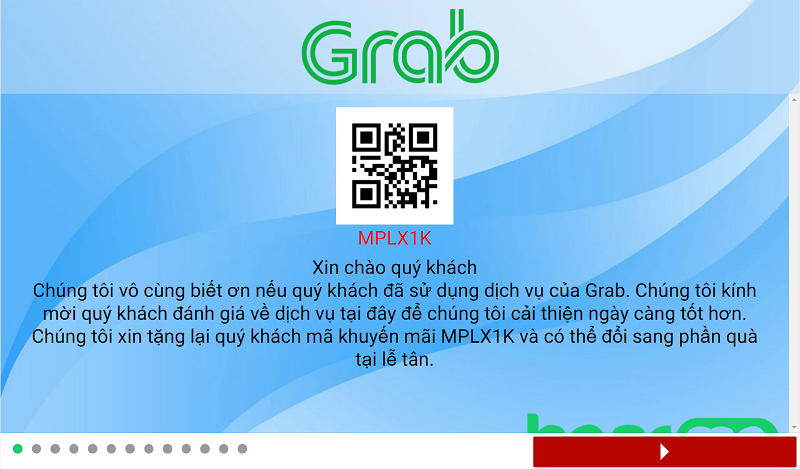
Information Survey screen